The Client Master is a tool we use to track the progress of our clients. It is essential that every client has a Client Master and that any work done on that client is recorded in their respective Client Master. MC’s use the Client Master to strategize and keep track of the work done on their clients, and the Fulfillment Team uses the Client Master to record the work completed each month. Below, we will go through each tab of the Client Master and give in-depth instructions on how they are used.
Last Updated on April 8, 2025
- Log into Sebo’s Agency user
- Go to Google Sheets then Template Gallery. Under “Sebo Master Sheets” click on the Client Master.
- Right click the new copy and click “Move to” – put it into the appropriate MC’s client folder
- In the MC’s folder, drag the file into the respective client’s folder (if one doesn’t exist, create the client’s folder)
- Rename the sheet to include the actual client name where it says *Client Name*.
- Go to the tab titled “Dropdowns”, click one of the cells that says “#REF!” and then select “Allow Access”
Filling Out the “Client Info” Tab
- This page mostly contains general information on the client. All of this information will be gathered by the MC during onboarding.
- Fulfillment team should not add anything to any of the information fields unless specifically told to by the MC
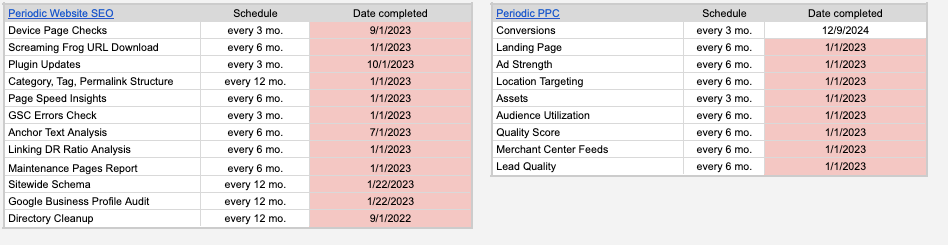
Periodic PPC/SEO Checks
- Click for full trainings on each of the SEO checks and PPC checks
- The bottom two sections in the Client Info section are for periodic “SEO and PPC” checks. In order to make sure all audits, analyses, reports, and other checks are kept up to date, we will track them here.
- If any of the items have gone unchecked for too long, their “Date Completed” cell will turn red, indicating that it is time to check them again.
- MCs may assign you a task where you perform one or more of these checks. However, if you notice a check has expired and have time to work on it in your allotted task time, feel free to reach out to the MC and ask them if they would like you to complete the check.
This is where MCs will track action items from client meetings. Fulfillment Team will never have any reason to come to this tab.

- This is where MCs will log their PPC and SEO strategies, as well as results and check dates. Fulfillment Team members will never have any reason to come to this tab.
- The most recent strategies that are entered here by MCs can be found at the top of the SEO and PPC logs. This is how MCs will communicate strategy to FT members.

Filling Out the “Log – Strategy” Tab
This tab is where we will track SEO work each time it is done.
- #: Each time you start a new row, number it here (just put in the number immediately following the one in the previous row).
- Task User: Enter your name.
- Check Back Date: Each time we make changes to a client’s website, we want to check back later and make sure it was a positive change. In this cell, put the date you think your work should be checked.
- Task Type: Choose the bubble from the drop-down menu that best describes the type of changes you have made.
- Note: There is an “MC Update” option. This option should only be selected by MCs and is used to communicate short-term changes, announcements, or things to be mindful of to people working on their accounts. Selecting this option will turn the row orange.
- Page URL: The URL of the page you made changes on.
- Description of Task Actions Taken: Describe the changes you made on the page.
-
- E.g. “Added the target keyword “PPC management services” to the Title Tag and H1.
-
- Reasoning Behind Task Actions: Describe your reasoning behind the task actions taken. You don’t have to go into too much detail here, but make sure you include enough detail that the MC would understand your actions just by reading this cell.
-
-
- E.g. “I noticed that this keyword had dropped from position 5 to position 13, so I decided to improve our on-page SEO for this page”
- E.g. “MC asked me to optimize this page for this keyword”
-
-
- *Note: If the work done was addressing a negative result in a different row, the row of the task that resulted negatively should be referenced here.
- E.g. “Addressing the negative result in row 8; Changed keyword match types back to phrase match, since changing them to broad match resulted in a much worse cost/conversion.”
- *Note: If the work done was addressing a negative result in a different row, the row of the task that resulted negatively should be referenced here.
- Notes – Expected Results: Describe what your expected outcome is.
-
-
- E.g. I expect rankings for the keyword “ppc management services” to steadily improve over the next couple of months.
-
How to Perform a Check Back
This section goes over how to follow up on and address work done in previous months
- Check Back Results: When you are assigned a task, you should begin by checking work done in previous months. If the “Check Back Date” has passed, you should review the work recorded in that row. There are 4 different input options: “Positive” (Green), Cannot “Determine” (Yellow), “Negative” (Negative), and “Addressed” (Black)
-
- “Positive” (Green)
- If the change made had a positive impact (e.g. The conversion rate increased by x%), mark it as “positive”.
- Cannot Determine (Yellow)
- You should choose this option if there is not enough information to determine whether or not changes made were positive (e.g. there haven’t been enough clicks). Because we have to wait until we have more information, update the “check back date” to a future date.
- “Negative” (Red)
- You should choose this option if the change made a negative impact (e.g. Cost/conv increased by 34%). Items that are marked red should be addressed immediately. You can either revert the change, or make a new change that you feel will make a positive impact. When you address this row, make sure you log your changes in a new row.
- “Addressed” (Gray)
- Once you have addressed Yellow or Red bubbles, make sure you change them to “Addressed”.
- “Positive” (Green)
- Check Back User: If you were the one to check this task, put your name here.
- Notes – Check Back Results: This should be filled out by the person checking back on this task. If the check-back results were negative and you have addressed them in a different row, make sure you include the row number where it was addressed here.
-
- E.g. “This keyword was ranking 13th at the time of the change, and it is now ranking 9th”
- E.g. “This keyword was ranking 13th at the time of the change, but it is now ranking 25th. Addressed this issue in line 23”
Filling Out the “Log – PPC Work” Tab
This tab is filled out in the same way as the SEO Log tab (above), but there are a few small differences. For a more in-depth video on how to fill this tab out, check out the “Log – SEO Work” video above.

- Lever: Select the lever that you are attempting to pull.
- Network: Select the network of the campaign that you are working in.
- Campaign: The name of the campaign you are working in.
- AdGroup: The name of the ad group you are working in.
This page contains 2 sections: the “Target Pages” section and the “New Content” section.

- Target Pages: MCs will put the URLs of target pages into this section and will track their SEO progress on the right (from “Stage 0.5 – Stage 6”).
-
- When an MC assigns you a task on this tab, they will say something along the lines of “Complete steps 1 and 2 for the first 5 target pages”. Each time you complete a section, check the box to indicate that it has been completed. Make sure to log your work in the “Log – SEO Work” tab.
- New Content: MCs will add the URLs for new content (such as blog posts) here. SEO Progress will be tracked on the right (from “Stage 0.5 – Stage 6”).

MCs will add pages here and track their progress using the “Stages” sections on the right. This tab works the same as the “Target & New Content” tab. The only difference is that these are not “target pages” or “new content”.
Once pages in the “Cycle Pages” tab are completely optimized, they will be moved to the “Maintenance” tab. These pages should be revisited every 6 months or so, tracked in the “Periodic SEO” section of the “Client Info” tab.

This is where all link building efforts are tracked.

- Before you purchase credits, make sure you double-check the ‘Mo. Budget” and “Card (last 4 digits)” sections.
- When you make orders through The Hoth, make sure to log the “Date”, “Page URL”, “Package”, “Anchor Text”, and “Anchor Text Type”.
- Note: You should track link building based on the “Page URL” you are building links to.
- See the picture (above) for an example of buying a DA20 Link Outreach package for the URL “sebomarketing.com (see picture above for an example).
- If you buy a Foundations package, make sure to create a line item for each URL (even though you only purchased one foundations package).
- If you are logging a Foundations package, feel free to leave the “Anchor Text” column blank. Make sure you still select an “Anchor Text Type”, though.
- When you purchase credits, select the “Credits” option in the “Anchor Text Type” cell. This will turn the row orange. You can log the dollar amount in the “Anchor Text” cell.
- Note: You should track link building based on the “Page URL” you are building links to.
This tab tracks which of the client’s accounts we do/don’t have access to. MCs will fill this out.

