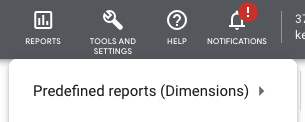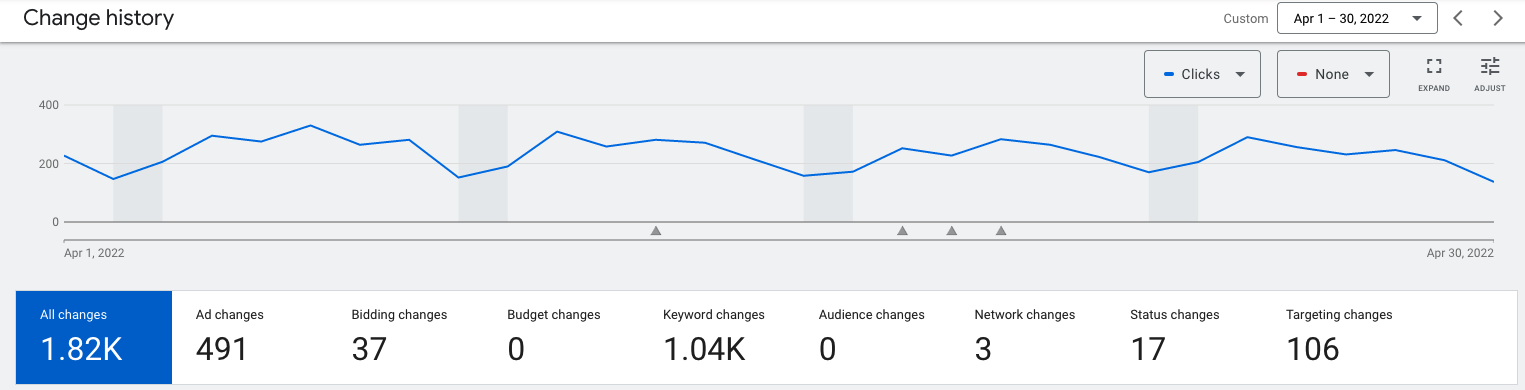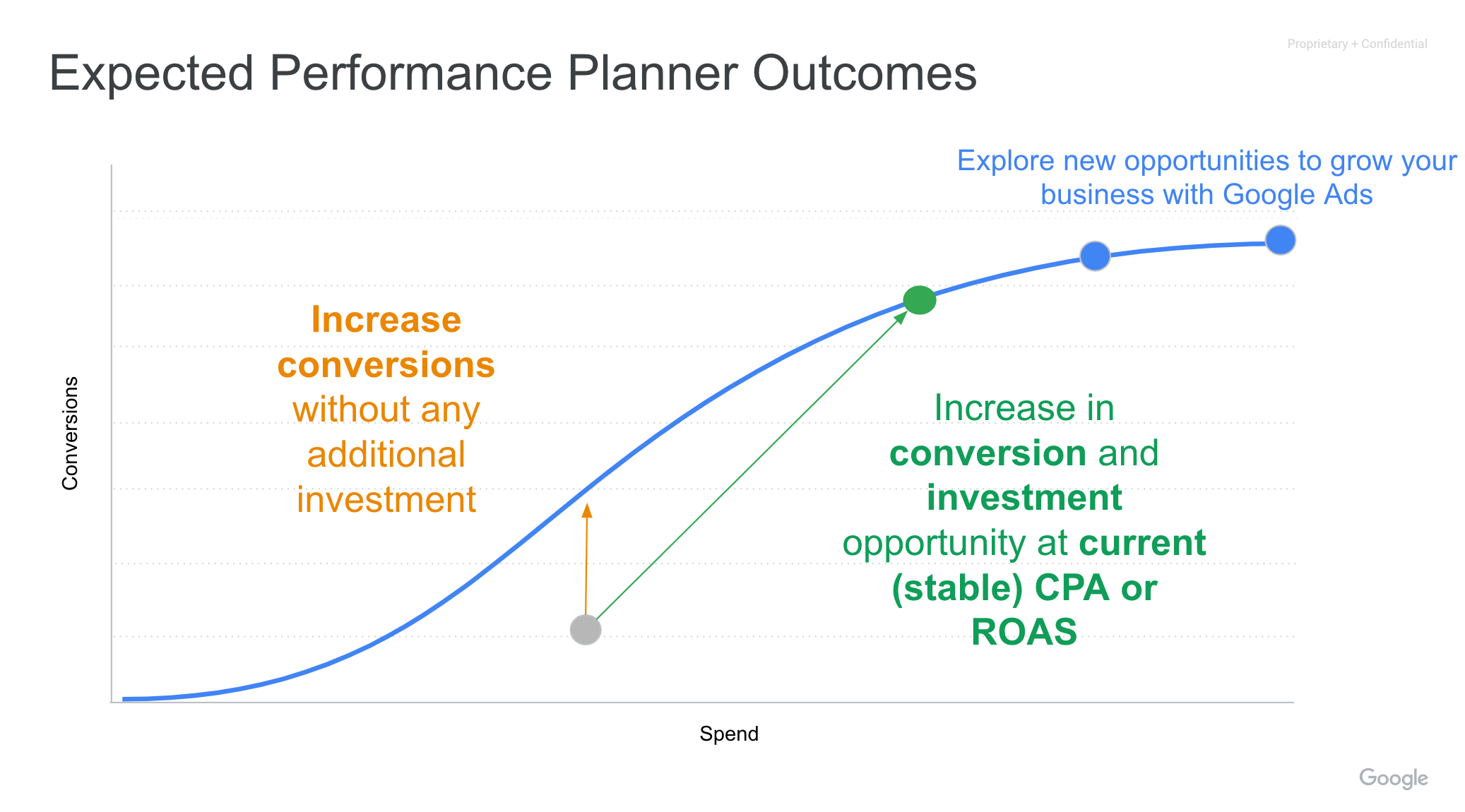Last Updated on January 28, 2025
Other PPC Tools
This training will explain tools that weren’t covered in previous trainings.
After you finish going through this module you will take an exam with the Fulfillment Manager. Throughout the training, if you have any questions, email one of the trainers (emails found the fulfillment team page) or talk to them in person, or reach out over Google Chat. When you’ve finished the training, feel free to go over the exam and then schedule a time to take the exam with a trainer on Google Calendar.
Predefined Reports
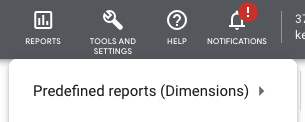 Google Ads provides a list of predefined reports that show more detail about a variety of topics. For a local business, you can see the number of clicks that came from different distances from the brick-and-mortar store. You can see the number of free clicks the account has received (Google won’t always charge for clicks but it’s rare). You can get insights into how the client’s account is performing compared to its competitors.
Google Ads provides a list of predefined reports that show more detail about a variety of topics. For a local business, you can see the number of clicks that came from different distances from the brick-and-mortar store. You can see the number of free clicks the account has received (Google won’t always charge for clicks but it’s rare). You can get insights into how the client’s account is performing compared to its competitors.
You aren’t likely going to use these reports very often, but if you find that you aren’t sure what to do, you could explore the predefined reports for oddities or ways to improve the account.
Change History
At each level of the Google Ads account, you can view the change history. This report shows any change that was made at that level within the given time period.
There are three main reasons to view this report:
- View who made what change
- Undo a change
- See what change led to a significant change in the data.
The first two are straightforward, but for the last one, there will be times when the data takes a drastic change. For instance, you might see that on April 24th, there was a large decrease in the number of clicks. Using the change history report, you can select that date (or a few days before and after), view what changes had been made, and who made the change. You see that the budget was decreased by 50% by me on that day. Given that change, it makes sense that clicks would drop significantly, and unless you have additional questions about the change, you can move on and look at something else.
Performance Planner
Performance Planner is a tool that lets you create plans for your advertising spend and assess how changes to campaigns might affect key metrics and overall performance.
Using Performance Planner, you can:
- Access forecasts for your campaigns.
- Explore outcomes by adjusting campaign settings.
- Understand opportunities in seasonal periods.
- Manage budgets across accounts and campaigns.
Benefits of Performance Planner
- Review your campaigns’ projected monthly and quarterly performance.
- Get suggestions that can help your campaigns perform better for the same spend.
- Find out how your spend and performance goals are affected if you change your campaign settings.
Dynamic Search Ads (DSAs)
Dynamic Search Ads use your website content to target your ads and can help fill in the gaps of your keyword based campaigns. Dynamic Search Ad headlines and landing pages are also generated using content from your website, which keeps your ads relevant and saves you time. All you need to do is add a creative description.
When someone searches on Google with terms closely related to the titles and frequently used phrases on your website, Google Ads will use these titles and phrases to select a landing page from your website and generate a clear, relevant headline for your ad.
In this way, Dynamic Search Ads can quickly direct potential customers to what they want on your site.
You’re responsible for the final text that appears in your ad, so keep this in mind when choosing which landing pages to target. The most important signal, among the many used to generate your ad’s headline is the HTML title of your page.
When NOT to use:
- Dynamic Search Ads aren’t recommended if your website changes rapidly—with, for instance, daily deals.
- Dynamic Search Ads work best with well optimized pages where Dynamic Search Ads can identify themes and terms on the webpage. Dynamic Search Ads doesn’t work well with websites that are in a format that Google Ads can’t do this for (for example, sites that contain mostly Flash content or images, or sites that require users to sign in to access the majority of the site’s content).
Way to go on finishing this module’s training. Below is the exam for this module. Fill out the form and press submit.

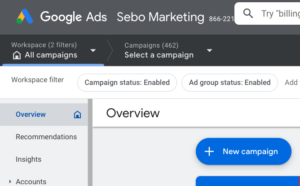
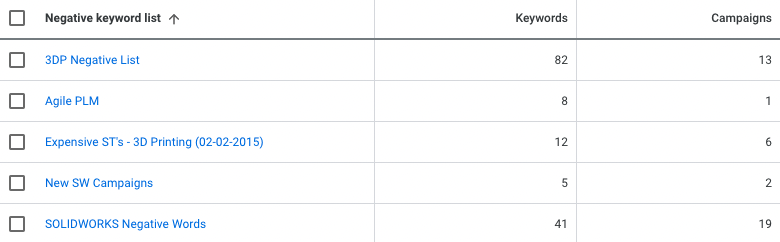 Negative keywords are incredibly important to an optimized Google Ads account. However, there are often situations where multiple negative keywords apply to multiple campaigns. For situations like this, use negative keyword lists. These are lists of negative keywords that can be applied to multiple campaigns. When a negative keyword list is added to, the added negative keyword is automatically applied to any campaign using that negative keyword list.
Negative keywords are incredibly important to an optimized Google Ads account. However, there are often situations where multiple negative keywords apply to multiple campaigns. For situations like this, use negative keyword lists. These are lists of negative keywords that can be applied to multiple campaigns. When a negative keyword list is added to, the added negative keyword is automatically applied to any campaign using that negative keyword list.