Welcome to the Landing Page Data Tracking training and exam!
For this training, you will be using the landing page you created on Sebo Landing Pages to practice data tracking setup. This training also goes over setting up data tracking for CallRail.
Last Updated on January 31, 2025
For this training, you will be using the landing page you created on Sebo Landing Pages to practice data tracking setup. This training also goes over setting up data tracking for CallRail.

Link Google Ads to Google Analytics & SC
Google Ads Conversions stop after the Google Ads Website Call Tracking (Google Ads DNI) section
CallRail uses Dynamic Number Insertion to be able to track exactly where your client’s calls are coming from. We use callrail to accurately track calls and attribute them to the right traffic source. CallRail is also beneficial for clients as you can enable call recording to verify the quality of call leads they are receiving.
Be sure to choose the $45 plan, NOT the $30 plan.
Within a CallRail account you can add multiple companies. If a client has their own CallRail account they will most likely only need one “Company”. Cases where I could see a company needing multiple “Companies” setup would be if they have different entities to their company or different websites and each website/entity needs to report data to different Analytics accounts.
If the MC is paying for the client’s call tracking then you will want to create a company under the MC’s account…
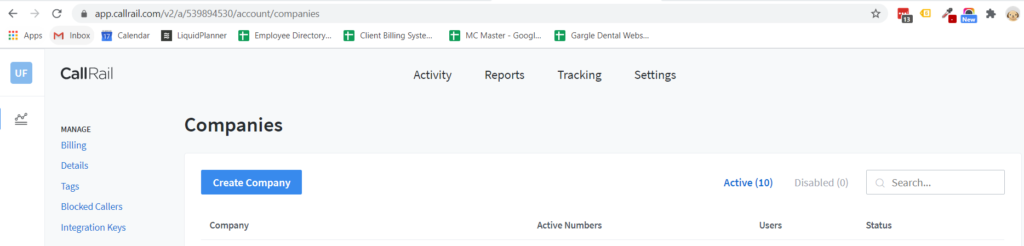
What is the difference between source tracking vs keyword / visitor tracking?
Please read the following blog article on CallRail’s website
https://www.callrail.com/blog/source-tracking-keyword-tracking/
Before you start creating the tracking number within CallRail you need to find out how many tracking numbers you will need in the number pool to ensure that there are enough numbers for all of the visitors on your site at any given time.
To do this, you will need to find the peak hourly traffic in Analytics – take that number and divide it by 4 and that will tell you how many numbers CallRail recommends that you have in your number pool. So if a client’s peak hourly traffic is 32 visitors you divide 32 by 4 which gives you 8 so you would need a number pool with 8 numbers. The smallest number pool you can have is 4 numbers.
CallRail will let you know what they recommend the number pool size be if it is too small and they’ve begun collecting data.
What CallRail says about Keyword Tracking – https://support.callrail.com/hc/en-us/articles/203949129-Keyword-Tracking-Basics
Keyword tracking will track each visitor and give data on how they came to the site, the pages they visited, and the page they were on when they called in. Also, within CallRail it will also track a call timeline for the person if they call in multiple times.
Once you know the size of the number pool you need you can go to CallRail and setup the tracking numbers.
What CallRail says about Source Tracking – https://support.callrail.com/hc/en-us/articles/204596305-Source-Tracking-Basics
Source tracking is used to associate 1 tracking number with one “source”. Typically Sebo uses source tracking when we only want to track specific types of sources such as:
If the client is using their own CallRail account you really should use Keyword Tracking unless they want to keep their call volume down. Also, if you are going to want to track more than 2 different sources of traffic coming to the website you may want to consider Keyword Tracking for that as well.
CallRail sends call data to Analytics as Event data, you can then create conversions/goals based on these events using the following:
1st Time Phone Calls
Category: Phone
Label: (RegEx) .*Call-01
1st Time Text Messages
Category: Text Message
Label: (RegEx) .*Message-01
Whenever setting up Data Tracking, please refer to this Conversion Tracking Checklist for the sections that apply to your task.
Please note that this exam has 2 different forms to submit (the first is the actual exam, the second is to verify that all practice accounts/materials have been deleted).
Everything in the exam should have been covered in the training, but if you run into anything that seems unfamiliar, these trainings should help you out:
Google Analytics Goals