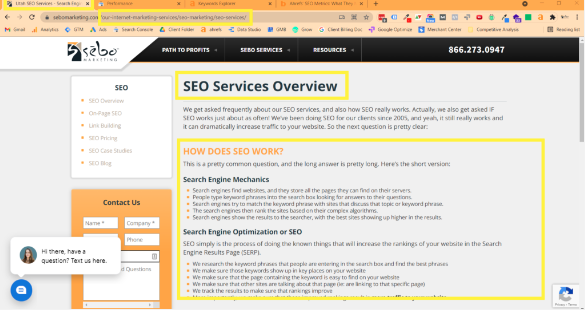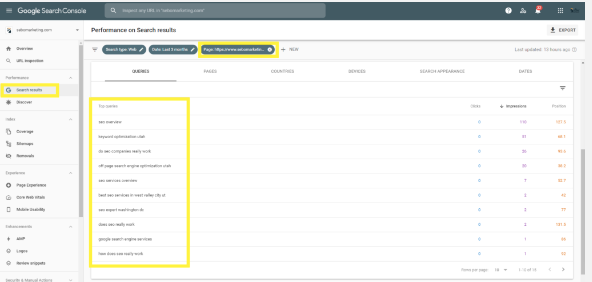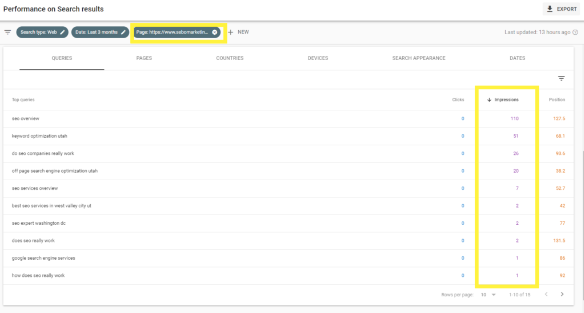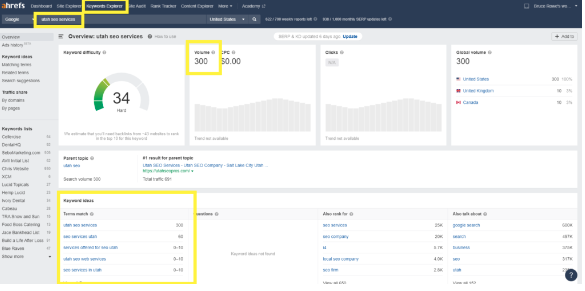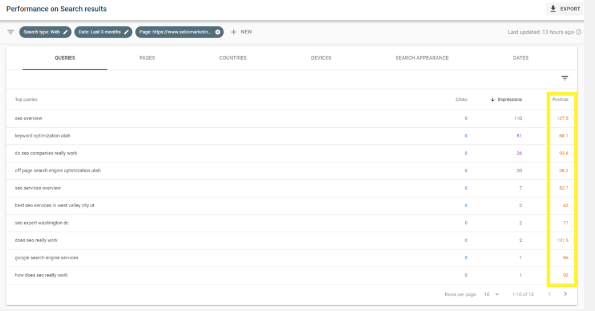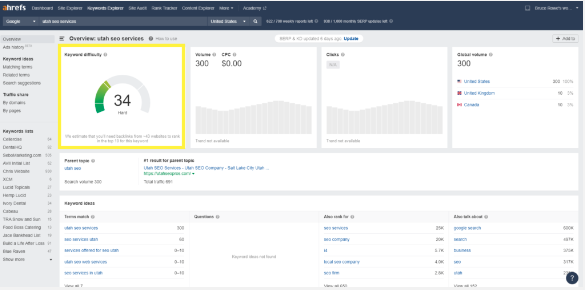Last Updated on January 15, 2025
Begin Working on On-Page SEO Tasks
Most SEO tasks we receive on the Fulfillment team are On-Page SEO tasks. Listed below are the steps for you to you go through as you get started on On-page SEO tasks. If you have questions please reach out to the Fulfillment Manager.
All tasks are assigned in ClickUp
After you log in to ClickUp, you may see an On-Page SEO task in your task work. Sometimes the MC will list specific pages that they want you to work on, often they won’t list any and will let you select which pages to work on. This training will show you how to select pages and keywords to work on and where to implement them.
Make sure to fill out an SEO Task Plan: These can be found in the templates section of Google docs. For at least the first 2 months of SEO doing tasks, you will go over EVERY SEO task plan with the Fulfillment Manager. You will need to send your task plan to them. Log all the time you spend going over task plans with the trainers in the “Task Plan Time” task.
Every client that we do task work for will have a Client Master. In the Client Master, there is a tab called “Log – SEO Work”. This is where we log the work we do each month so the MC is aware of what is done on their accounts.
The first thing you should do when you receive a task is check the work that was done the last month. This helps us catch major mistakes and get ideas for what we want to work on in the current month. If you notice any issues please let the MC know immediately.
If a client does not have a Client Master yet (most likely because they are a new client) then you will need to create a new Client Master. You can find training for how to do that here.
Task Plans
After you have checked the Client Master for work from the previous month, you will create a task plan. Here are the steps for filling out the task plan:
- Find the SEO task plan template in the Google Docs templates when you click on it it will create a new copy.
- Plan: Write out your plan. This plan should include the data you found and specifics for implementation.
- Review: Schedule a meeting with the Fulfillment Manager to go over your SEO task plans. You will do this for every SEO task for at least 2 months.
- Implement: Apply approved changes, or edit plan according to Fulfillment Manager’s instructions.
- Report: Update the Client Master with the changes you made.
- Log Time: Make sure to log the time you spend on the task plan as time spent on the task.
Here are some examples of SEO task plans: SEO Task Plan – Lockhart Group, SEO Task Plan – PWAWCO
Task Checklists
Make sure that you don’t miss anything – go through the checklist for each task during your first month.
SEO Task Checklist
Review the checklist before beginning tasks.
Each task has an assigned time range. Do your best to stay within the allotted time. If you are planning on going over, let the Fulfillment Manager know first.
On-Page SEO Tasks
When doing On-page SEO, we are working on a page by page basis. Each page can really only target ONE keyword. Because of this, it is important that the data we are gathering is specific to the page we are wanting to improve.
If the MC has not given you any specifics, start with target pages that are not already optimized (can be seen in the “Target & New Content” tab in the Client Master).
As a Marketing Assistant, you will be expected to be thorough in your choice of keywords to focus on. Following are some steps to take in order to choose the best Keywords:
Pick keywords based on what is most important to the client and how many searches there are
Map those keywords to applicable pages
Use SEO master to discover additional pages
Combine Client Master with mapped keywords discovered with the client
Find additional pages that don’t have a keyword attached
Use Search Console to find the keywords that page is already showing for
If none of the keywords on Search Console are relevant, use Keyword Planner to brainstorm additional keywords.
Remember that you shouldn’t sacrifice relevance or user experience for a high number of searches. If you come across a page that doesn’t have a keyword with a lot of searches, use a keyword that makes the most relevant sense. If possible, implement a more generic keyword with the page’s keyword.
Example: CleanTelligent has a Reports page. There are no keywords similar to “cleaning report software” and the page does rank for “cleaning management software”. Instead of using “cleaning management software,” use “cleaning report software”. It is more relevant to the page and has the words “cleaning” and “software”, both of which are relevant to the overall company service.
*For this training, we will use The SEO Overview Page on sebomarketing.com as an example
Determine what the page you are working on is about. Read through the page, look at the current Title Tag, URL, H1, and other content. Take note of what the client is attempting to target with this page.
Go to Search Console and filter the Search Results to just the page you are working on. Looking through the KW list, what does Google think the page is about?
In Search Console, sort the KW results for the page by Impressions. What keywords does the page already show up for the most? This will give us a pretty good view of search volume between different KW options. We generally want to pick the most relevant KW that also has a high number of monthly searches. Often times, you’ll notice the keyword with the highest number of impressions is brand related. While this can sometimes be the right choice for a page, more often than not, we do not want to target branded KWs. Be sure to look for more key words or phrases that are relevant to a product or service the client is hoping to target.
For new client sites, new pages on a site, or sites that haven’t had great targeting in the past, there might be very little to no KW data available in Search Console. If this is the case, ahrefs.com is a great tool to find search volume information. Just go to Keywords Explorer and type in the relevant phrases you found when reading through the page’s content. This tool will give you Search Volume data as well as other related KW ideas and their search volume data.
Once you’ve found a few relevant phrases with good search volume, the next thing to look out for is KW competition. SEO is a long-term strategy, but we want to make sure we are getting fast gains for our clients by picking keywords that will be easier to move up in the SERPs. One thing to look at is in Search Console. Pay attention to the average position of the keywords you are considering targeting. It will generally be easier to rank higher on page 1 of Google for a KW that is already in position 3 – 20. It is harder to move up if the KW is in position 40 or even 80.
Another great way to see how hard a KW will be to target is to use the Keywords Explorer tool on ahrefs.com. In addition to search volume, you will also see a Keyword Difficulty (KD) score. KWs that have a very low score means that they are low competition KWs and will be relatively easy to target with proper placement and link building. KWs with a higher difficulty will require much more strategic link building and often a high Domain Rank to be able to beat out the competition.
Once you’ve chosen the best keyword for a page, we will want to implement that KW in the main 5 text components for On Page SEO:
Title Tag
Your title tag should have the target KW at the forefront of the tag. You’ll then generally want to include a Call to Action and then the brand. For example, if we chose Utah SEO Services for the Sebo page we were looking at previously, you might change the title tag to this:
Utah SEO Services | Increase Organic Traffic to Your Site | Sebo Marketing
URL
Does the extended URL have the KW in it? Unless you have been given specific instruction from the MC to change the URL, do not change the URL. However, you may suggest changing it if the current URL isn’t doing anything for the page.
H1
Make sure the target KW is in the H1 text of the page. Be sure that the keyword fits well, a good user experience is very important.
Paragraph Text
Does the KW or similar variations of the KW appear throughout the content of the page? If not, can it be easily implemented into the content without sounding weird? If not, then is it really the right keyword?
Meta Description
Though the meta description doesn’t carry a lot of SEO weight, it can still be a good practice to have a variation of the KW in the description. Just remember, the meta description’s value is more for increasing Click Through Rate. When updating the description, make sure you think of it from a user’s perspective and write something that will make the user more likely to click through to the page.
Once a page has the right KW in the right places, another On Page SEO effort you could implement is internal link building. Generally, you want to link lower level pages to higher level pages with anchor text that is either the keyword or a variation of the target keyword.
For example, if I were to build internal links to the SEO Services page on sebomarketing.com, I would look for blog posts as well as other pages that mention “SEO Services” in some way or another that seem relevant to my target page. I would then edit those pages’ content to link to the SEO Services page. Make sure the anchor text is relevant to the keyword you’re targeting. Don’t go too crazy with link building, you generally don’t want a page’s content to be all links.
- Go to Search Console & find the client’s property you want to pull data from
- Select “Performance” in the left hand sidebar menu, sometimes you just need to select performance, some accounts require you to select “Search Results” under Performance. (This is great if you are looking for keywords for the site as a whole. If you are wanting to find a keyword for a particular page, be sure to filter to just that page).
- In the top right select “Export” – you can either export as a Google Sheet* or as a Excel Sheet
- Follow the steps in this video on how to organize and choose your top keywords. Either save the keywords you choose in a properly labeled sheet in the client’s folder, or copy them over to the SEO Master in the appropriate place. If you downloaded data as a Google Sheet, delete the unused sheet.
* Be mindful of how many sheets you are creating in the Sebo Google Drive – we don’t want this to get cluttered. Please organize your documents in the proper folders and delete sheets you create that are not necessary. Also, please remember that for most clients, we are saving monthly keyword data through the position logs – downloading new keyword lists may not be necessary in order to do this research unless it is a new or potential client.
AHREFs Method
Using AHREFs.com.
Step 1: Export the Organic Keyword list for the website. Delete all the data you don’t need, keeping only keyword, volume, difficulty, and ranking. Go through the list and delete all unrelated terms. You will want to narrow down the list quite a lot.
Step 2: Perform a Content Gap Analysis. Using the Content Gap tool in AHREFs, find keywords that competitors are ranking for that the potential client is not ranking for. Add these to the list. For the ranking put “not ranking”.
Step 3: Narrow down the list and highlight best keywords. You will want the list to between 50-100 keywords with at least 10 green best keywords.
Note: KD = Keyword Difficulty and Current Position = Rank
The Exam
Now that you have finished this section, you are ready to do a practice task. Send your keyword research and task plan to the Fulfillment Manager.
They will review it and will either give you another practice task or start assigning you actual client SEO tasks.
Here is the assignment for the practice task:
- Create a new “In depth SEO Audit” for sebomarketing.com. Name it “Your Name – SEO Tasks Practice”. You will see the “*Client Name* In depth SEO Audit” template in the Google Sheets template gallery in the Google Drive.
- You will only be using the first tab (you can ignore all of the others). Create a target keyword list for “sebomarketing.com”.
- Then, go back to the Google Drive and enter the Google Docs template gallery. Select the “SEO Task Plan” template.
- Fill out a task plan with 4-5 pages you would work on with suggested edits.
Send your SEO Master and task plan to the Fulfillment Manager.