Please follow these steps to setup a staging/dev website for a Sebo Marketing client.
Last Updated on October 23, 2023
How to setup a staging site on A2 Hosting (cPanel)
- Log in to the SeboDev cPanel account
- Type in “domains” in the search box and click on “Domains” when it shows up
- Create a subdomain – We typically recommend setting the name to the same as what the live domain is (example: hymasfamilydental.sebodev.com if the domain is hymasfamilydental.com)
- Click the 3×3 grid in the top left to return to the home screen for cPanel
- Search for “SSL” and click on “SSL/TLS Status”
- Click the “Run AutoSSL” button and return to cPanel home screen
- Search for “WordPress” and click on “WordPress Manager by Softaculous”
- Click the “Install” button
- Go through the settings
- Choose the correct subdomain
- Choose https:// (this may not work if the SSL hasn’t generated yet so wait a moment if it didn’t work the first time)
- Fill out the Site Name and Description
- Set the Admin Username to “Sebo Marketing”
- Generate a longer password (copy password to your clipboard) – don’t forget to save these credentials to LastPass as well
- Admin Email – technical.contact@sebomarketing.com
- Advanced Options
- change database name to the first 7 characters of the client name (example: hymasfa)
- Press the “Install” button
- Go ahead and log in to the WordPress dashboard – don’t forget to save the credentials to LastPass if you haven’t yet (in the client shared folder).
- Now go through WordPress best practices for setting up the backend of WP.
Save New User to Last Pass
- Log back in to WordPress but this time log in with the Sebo.Marketing user you just created.
- Save these new credentials to LastPass with the following specifications:
- URL: example.sebo.io/wp-login.php is the preferred input (delete out anything after wp-login.php if there is something there)
- Name: *Client Name* WordPress Dev
- Folder: Search to see if there is a shared client folder that already exists. If so, save it to the shared client folder. If it doesn’t exist, create one. If LastPass won’t let you create a shared client folder then save it to “Shared-Clients” at the least so all of Sebo has access to it.
- Username: Make sure it is correct (Sebo.Marketing)
- Password: Make sure it is correct. We recommend you also put the password in the notes section just in case LastPass glitches and overrides the password field (it has happened before).
Update and Install Other Plugins
Deleted the following preinstalled plugins:
- Akismet Anti-Spam
- Hello Dolly
Please Install the Following Plugins from the WordPress Repository
(Plugins -> Add New -> Search Plugins)
- Redirection (by John Godley) – For adding redirects to the site. It will also auto redirect pages if you change the url of a page later on. *Don’t activate this plugin until we prepare to launch the site*
- SEO Yoast – Adds the SEO box on pages as well as generates an xml sitemap
- All in One Security *Don’t activate this plugin until we prepare to launch the site*
- WordFence *Don’t activate this plugin until we prepare to launch the site*
- Really Simple SSL – Forces HTTPS to make all of the URLs clean and consistent on HTTPS – If you have the site secured with an SSL certificate don’t forget to enable this plugin in the plugin’s settings.
- Classic Editor (If you didn’t allow Softaculous install it) – This plugin hides the stupid Gutenburg page builder
Please Install the Following Plugins by Uploading the Zip Files
(Plugins ->Add New -> Upload Plugin
These plugins can be found on the Egnyte Drive in the Website Folder. License key for gravity forms is in a .txt file in the same folder.
- BackupBuddy (by iThemes)
- Gravity Forms (by rocketgenius)
- The7 Sebo Addendum – Only install this plugin for sites using The7 Theme
Install other Project Specific Plugins
If this project require any other plugins that you know of, install and activate them now as well. Here are some examples of project specific plugins.
- WooCommerce – Be sure to install and activate this plugin before installing any Theme demo content.
Activate & Update the Plugins
- It is possible that you will get some messages about plugins once they are installed. For example, you might see something like “WordPress SEO wants to show you how this plugin works!” Skip any of those messages for now.
- Review the list of Plugins and see if any of them have the message “There is a new version of…”. If this is the case, click the box to the left of the word Plugin above the list of plugins. Then change the Bulk Actions to Update, then click Apply. All of the plugins will be updated.
- If you run into any errors (for example, if any of the plugins require license activation), ignore these warnings or errors for now. Prior to launching your website, we will test for updates again and deal with any remaining issues at that time.
- Return to the list of Installed plugins. Look for the plugin called “Redirection.” Click Deactivate for now. Later, we will turn this on prior to launching the site.
Upload Theme to WordPress and Activate it
Sebo’s preferred theme of choice is The7. If you are building out a real site, you will need to have to purchase the theme from ThemeForest. The theme is usually around $40 and is bundled with several popular plugins that we like such WPBakery Page Builder and Revolution Slider. If you are building out a site for training purposes then go ahead and just install the theme from the zip file saved to Egnyte.
Buy the Theme and Download it to Your PC
**Skip if someone already purchased the theme for this client/project.**
These instructions are specifically for The7 but will be similar if not the same for other Themes purchased from ThemeForest
- Go to themeforest.net. Login using the sebo_marketing account (unless the client is buying it with their own card and account).
- Purchase the theme by navigating to that theme, then clicking the Buy Now button
- Checkout using the appropriate credit card. If it is an MC project, use their card. If it is an MCIT or Sebo project then use Bruce’s card.
- Once you purchase the theme you can go to downloads and download the installable WordPress file as well as the purchase code
I am not buying the theme. What do I do?
We have The7 saved to our Egnyte drive. You can access the Theme install file there. Please note that you won’t be able to import demo content or add bundled plugins if the theme isn’t registered. If you are just testing the theme then you should be fine. But if you are working on a project for a client you will need to have a purchase code to activate the theme.
Install the Theme to the Website
- Once you have the theme file you can return to WordPress under Appearance -> Themes and install the theme by uploading it. If you are installing The7 you can also install the child-theme which we have saved to Egnyte. (You will also want to install The7 Sebo Addendum plugin).
- Now Activate the theme by going to The7 -> My The7 and enter in the purchase code.
- With the theme now activated you can install the bundled plugins by going to The7 -> Plugins. For now, I would only install and activate the following plugins until you know if you want to use any additional pugins:
- The7 Elements
- The7 Ultimate Addons for Visual Composer
- The7 WPBakery Page Builder
Update Settings
Navigate to the WordPress settings and make the following changes in each of their respective setting tabs:
General Tab:
- Change the Site Title to the name of the company or the site. For example, in the video, we will use the Title “Sebo Test Site”.
- Change the Tagline to a brief description of the site…less than 10 words (or delete it)
- Change the email address to “technical.contact@sebomarketing.com”. This is also the default email address used on contact forms on the website. When we launch the site, we will change this to an email address of the client.
- Change the Timezone to the city in the same timezone as the client’s business. For Utah, look for “Denver” to set the site to Mountain Standard Time. If this isn’t done, the date and time of blog posts will look really strange!
- Change Week Starts On from Monday to Sunday. USA calendars start on Sunday.
- Then click the blue Save Changes button
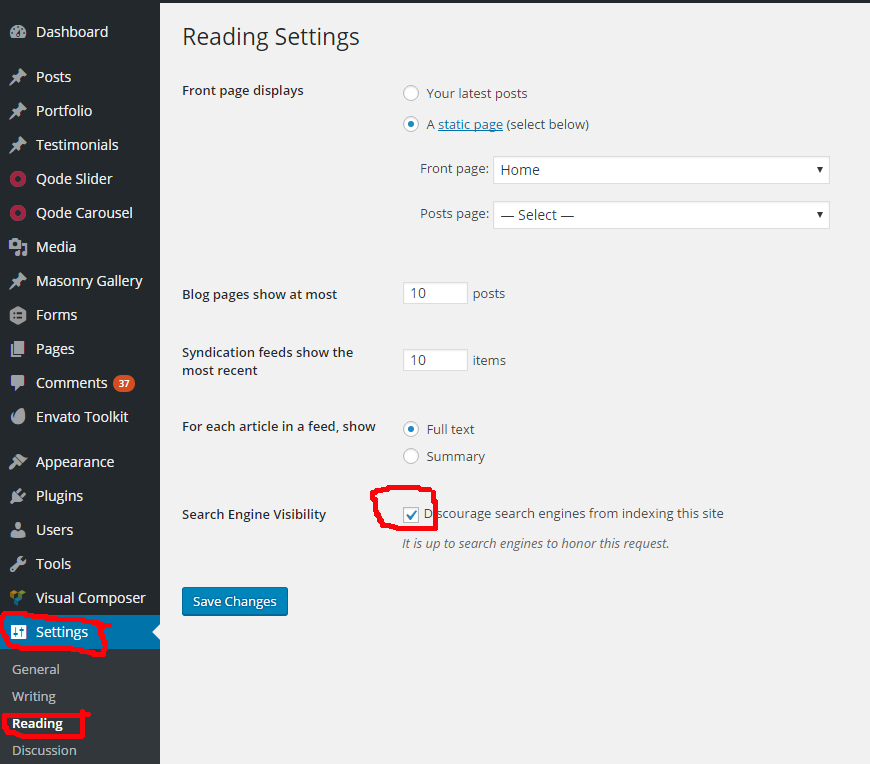
Writing Tab:
- When new blog posts are created, by default, the post will end up in the Uncategorized section. In most cases, it makes sense to create a new default category. From the left menu, hover over Posts, then click on Categories.
- In the Name field, come up with a name that is more descriptive of the topic of your site. For example, if you are building a photography site, rather than have the post end up as Uncategorized, you might want to have them end up in “Recent Photo Shoots.”
- Then click the blue Add New Category button
- Return to the Writing Tab by hovering over Settings, then clicking on Writing.
- Change the Default Post Category to the new Category you just created
- Scroll down and click the blue Save Changes button
Reading Tab:
- While you are creating your website, you don’t want the search engines to come find incomplete or unpolished pages. Next to Search Engine Visibility, click the box next to “Discourage search engines from indexing this site”
- Important! Once the site is live and want to show up in Google and other search engines, come back to this section and uncheck this box.
Discussion Tab:
- Check “Users must be registered and logged in to comment” under the “Other comment settings” section.
- Uncheck both checkboxes in the “Email me whenever” section.
Those who receive the technical.contact@sebomarketing.com emails thank you for reducing the spam that goes to their inbox!
Permalinks:
- By default, URL’s of pages and posts will not be search engine friendly. Search engines want to have real words showing up in page URL’s. Notice how the Default setting ends in ?p-123. Search engines don’t like this URL format.
- Change the Common Settings to Post Name, then click the Save Changes button
- /%category%/%postname%/
Now that you have the WordPress site setup you can begin building out the website. You can either start from scratch or you can import content or specific elements from a demo site to get you started.
For The7, all of the design settings (branding, fonts, colors, etc) are found in the “Theme Options” in the top toolbar. I would recommend starting there and getting the general styles in place first.
Once you have basic styles in place then work on adding some content to the site and then you can always go back and refine the Theme Options as you build out the content and navigation.

