Last Updated on July 1, 2020
Dynamic Search Ads – Instructions and Best Practices
Creating a DSA campaign
- Under General settings, expand Dynamic Search Ads
- Check the Enable Dynamic Search Ads for this campaign checkbox
- Choose your targeting source: If using any targeting other than page feeds, check “use Google’s index” If using only “page feeds” targeting or “page feeds” in addition to any other compatible targeting, check either of the other options
- Select campaign locations & languages
- Add all relevant audiences and extensions
- Strongly recommend using Smart Bidding (should be selected by default)
Creating a dynamic ad group
- For the ad group type, select the Dynamic option (default) and name your ad group
- If eligible for landing pages from standard ad groups, it will be the first category to show. You’ll get a preview of possible ads and a sense of how much this category contributes to overall search volume
- If in the prior step, you selected a manual bidding strategy instead of a smart bidding strategy, you will see recommended bids that you can edit or remove. However, Google strongly recommends using smart bidding.
- Choose your categories – you can also expand “specific webpages” to use “URL is/contains” targeting
- Expand “all webpages” if using all webpages targeting, but be sure to use “URL is/contains” negative targets to ensure high-quality, relevant traffic
Category Targeting
If using category targeting, choose categories from the drop-down
“Landing pages from standard ad groups” is a form of category, but is a separate targeting type that must be applied in its own campaign
These options are informed by your website structure.
- For each page, we decide the targeting concept by looking at queries driving users to this page
- Pages that have the same concept are grouped into one category
- You can apply a similar bid and creative for queries belonging in each category
Creating the [Dynamic Search] Ad
You can have more than one Dynamic Search Ad, which means you can collect data on which ad is most effective. Here’s how to create “expanded” DSA (with additional headlines and descriptions):
- Click “new ad”
- Enter your description text
- Click Done.
- Click Save and Continue.
Remember: You only provide description lines. DSA will automatically generate headlines and select display URLs based on your description lines, website content, and a visitor’s search query
How to in Google Ads Editor
By default, ad groups in Editor will be set to “Default” to allow keywords.
- Ensure you have keywords and DSA broken out into separate ad groups.
Add a column “Ad Group Type” and the value “Dynamic”
GCS Task Offering, PGA, and Opti-Score Recommendations
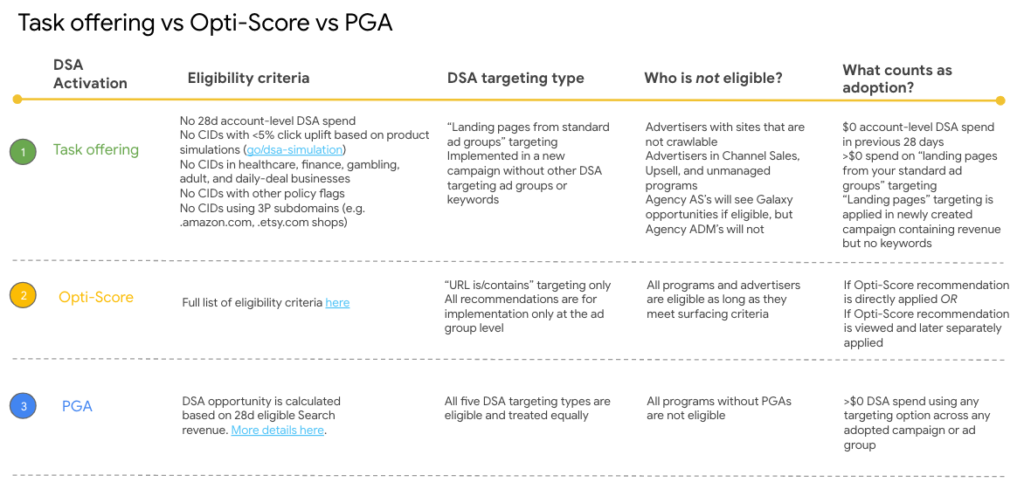
Best Practices
General best practices
- Customize your description text as much as possible based on the granularity of your targeting. Even though the headline is dynamically created for each user query and highly targeted, it is important that the entire ad text reads well for the category of queries likely to be searched by the intended users
- Create 3+ creatives per ad group with tailored ad text in the description lines
- Make sure to add audience lists
- Enable all relevant extensions (sitelinks, call extensions, location extensions, etc.)
- Apply a smart bidding strategy if possible to your Dynamic Search Ads campaign for a CTR and ROI boost. See here for more details and talking points on why DSA performance improves significantly with Smart Bidding
- If not using Smart Bidding, monitor and apply modifiers to maintain impression share
- Click Campaigns, Ad groups, or Product groups (for Shopping campaigns), or Keywords in the page menu.
- Click the columns icon and click Modify columns.
- Click Competitive metrics, and add impression share columns by checking the boxes next to relevant column names.
- Click Apply. Impression share data will now appear in your statistics table.
- Use the Search Query Report and negative targeting to fine-tune your campaigns
Targeting best practices
-
- Create different ad groups for your all categories in order to maximize relevance
- Use “page feeds” or “URL is/contains” (recommended to use in conjunction with broader targeting) for page specific customization
Do DSAs compete with your keywords?
The DSA system looks at every single AdWords account that is running with the same visible URL, to see if there is an exact match keyword that is eligible for a given auction before a DSA ad is allowed to show.
Your Dynamic Search Ads won’t show when a customer’s search term exactly matches one of your keywords. This applies to all keyword-based campaigns and accounts that use the same domain as your Dynamic Search Ads campaign.
However, we might show your Dynamic Search Ad instead of your keyword-targeted ad when a customer’s search term is a broad match or phrase match to one of your keywords and when your Dynamic Search Ad has a higher Quality Score.
Additionally, the performance of your Dynamic Search Ads won’t influence your keyword-based ads and vice-versa since we handle the history of your Dynamic Search Ads separately from your other ads.
DSA enters the same auctions as other keyword match types. Generally, the keywords you add would trump DSA, except for select instances such as your keyword-based campaign being limited by budget or its Quality Score being too low.
 Keyword-based ads are eligible to run, but limited by other factors:
Keyword-based ads are eligible to run, but limited by other factors:
- Low Quality Score: Your Dynamic Search Ads can show since your chosen keyword isn’t entering the auction because its quality is too low. This applies for keywords of all match types.
- Below first page bid: Your Dynamic Search Ads can show since your keyword isn’t currently showing ads on the first page of Google search results.
- Low search volume status: Your Dynamic Search Ads can show since your broad match keyword is less relevant and less targeted to the user query.
- Budget is exhausted in keyword campaign: Your Dynamic Search Ads can show since the campaign with keywords has already exhausted its budget — or very close to this point — so it is no longer eligible to enter the auction.
