NitroPack is a 3rd party service that optimizes speed of websites and dramatically increases Google page speed scores to the high 90s even if the before results were less than 50. If you have a client who wants to sign up for this service be sure to have them use our link so they get a discount on their monthly service.
Last Updated on July 5, 2022
What is the Process?
Here are some simple steps to get started with NitroPack. If the client is ready and committed to using NitroPack then skip until later where their account will be created using our Sebo link.
Create a Temporary Free Test Account
- Run a page speed test on the site and capture the mobile and desktop screenshots for the “before”
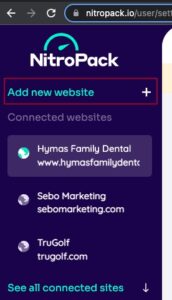 Log in to the agency@sebomarketing.com account and in the top left corner click the “Add new website +” link and fill out the details with the “Free Subscription” option.
Log in to the agency@sebomarketing.com account and in the top left corner click the “Add new website +” link and fill out the details with the “Free Subscription” option.- Install and activate the NitroPack plugin on the website and navigate to the settings page of the plugin.
- Either use the plugins quick connect option or go back to NitroPack website and under the “Connect” menu option grab the Site ID and Site Secret and add the to the plugin settings to activate the plugin.
- The cache is generated for pages after the pages are viewed so go view a few pages to start the process.
- Once you see the NitroPack message below the site footer on a page you know it has been optimized (you will need to check incognito because logged in WP users won’t see cached content).
- Run a new page speed test and see how the new scores look compared to the old scores.
Switch from a test account to a real paid account
If the client is pleased with the results and ready to pay for a NitroPack account then use these steps to delete the test account and get setup with a new paid account that the client “owns”.
- Go to the NitroPack settings within WordPress and press the red “Disconnect” button to unlink from the free account. Make sure you disconnect within WordPress before moving to the next step or else it makes the process of removing the first connection more difficult.
- Go to the NitroPack website dashboard -> Settings (make sure you are on the right website) and scroll down to the very bottom and press the “Remove Website” button. Continue through any prompts that may follow suit.
- Go to the footer of Sebo’s website to find our partner link for NitroPack (or just use the link above) and open the link in an incognito window.
- When signing up for the service be sure to use the client’s email address. Don’t forget to send them the password. They will also need to verify their email address as part of the sign up process.
- Connect the new account to the website using the same process done with the test account.
If you forgot to disconnect the WordPress connection before deleting the test account then you will have to delete the NitroPack plugin and install it again to be able to connect to the new account.
