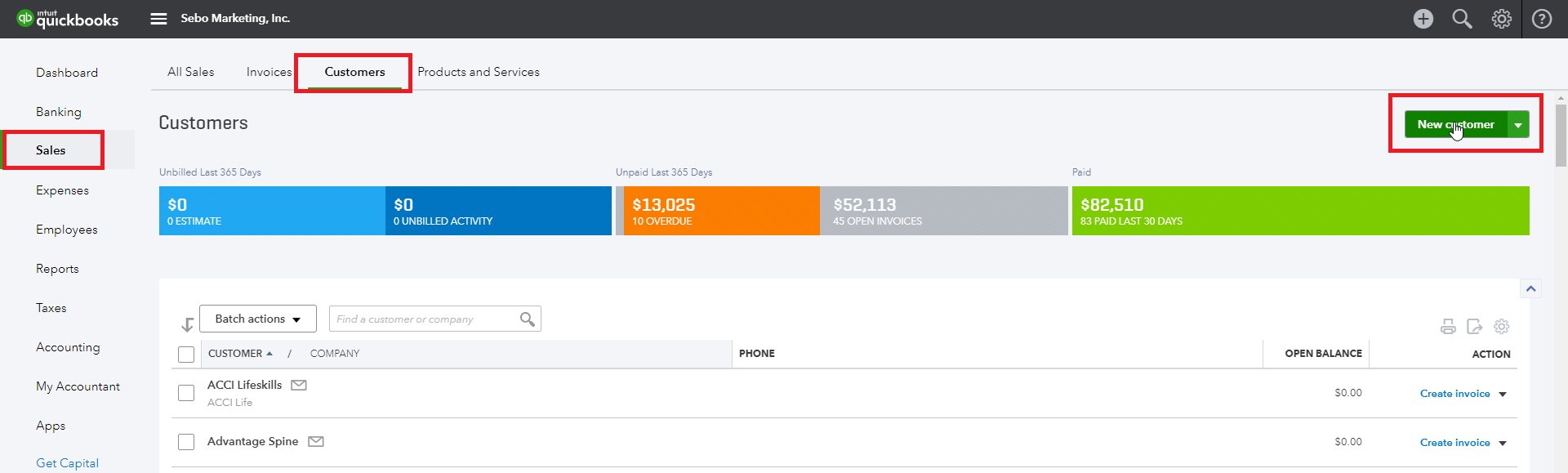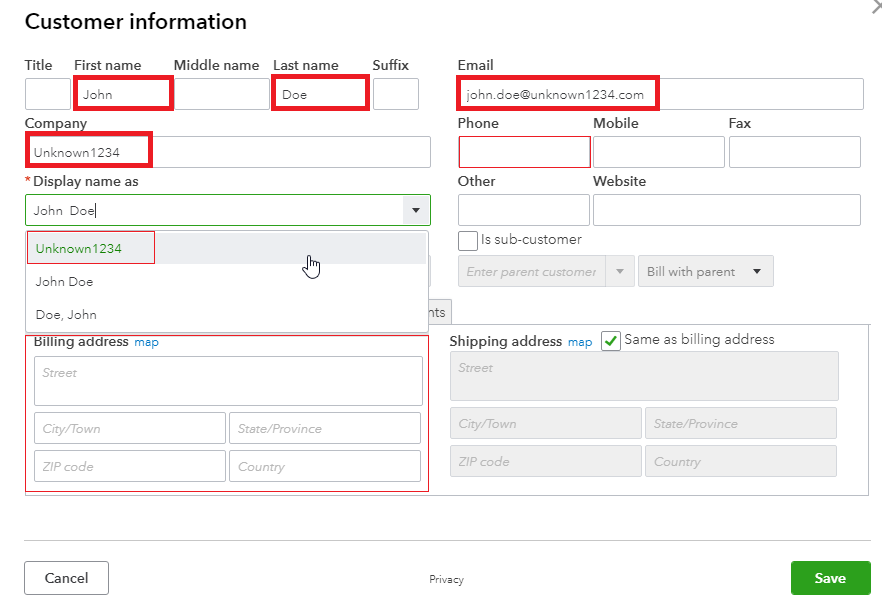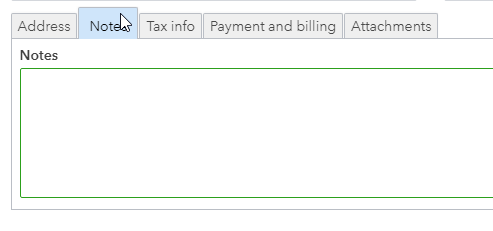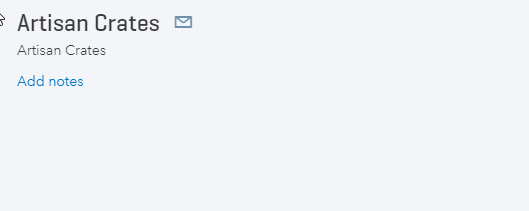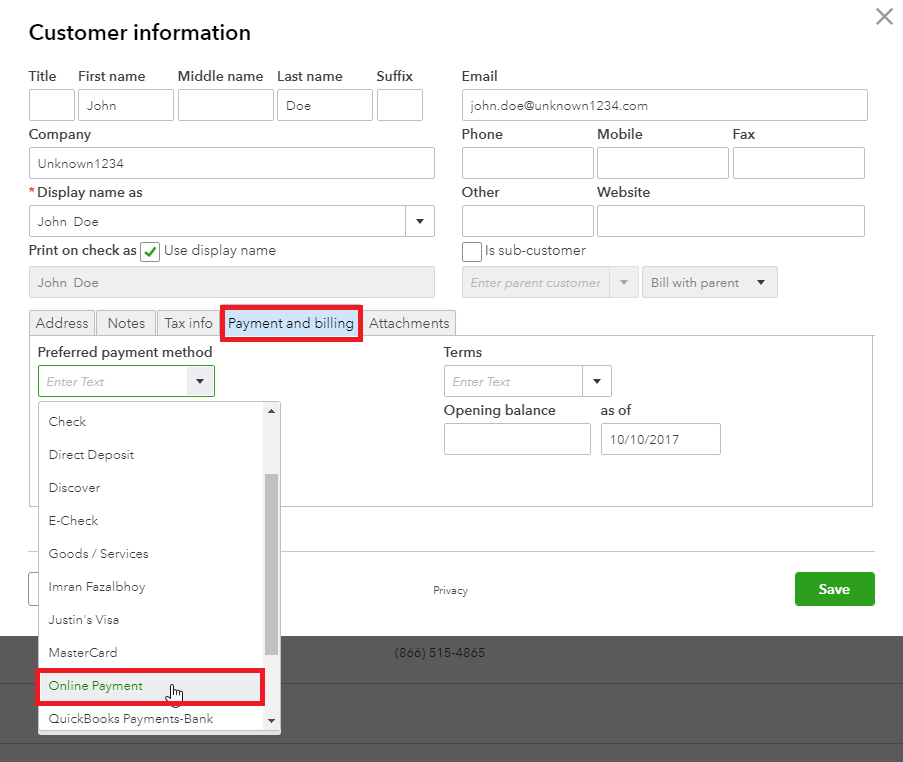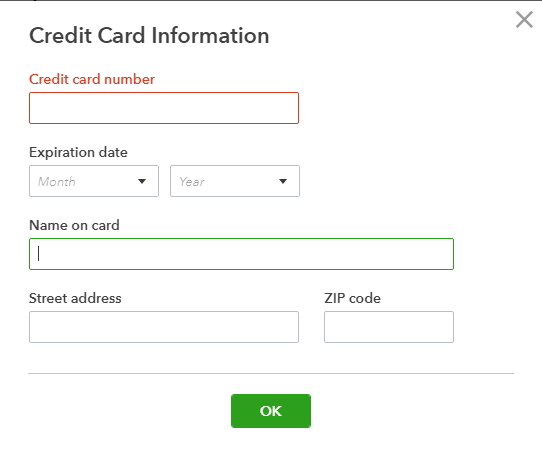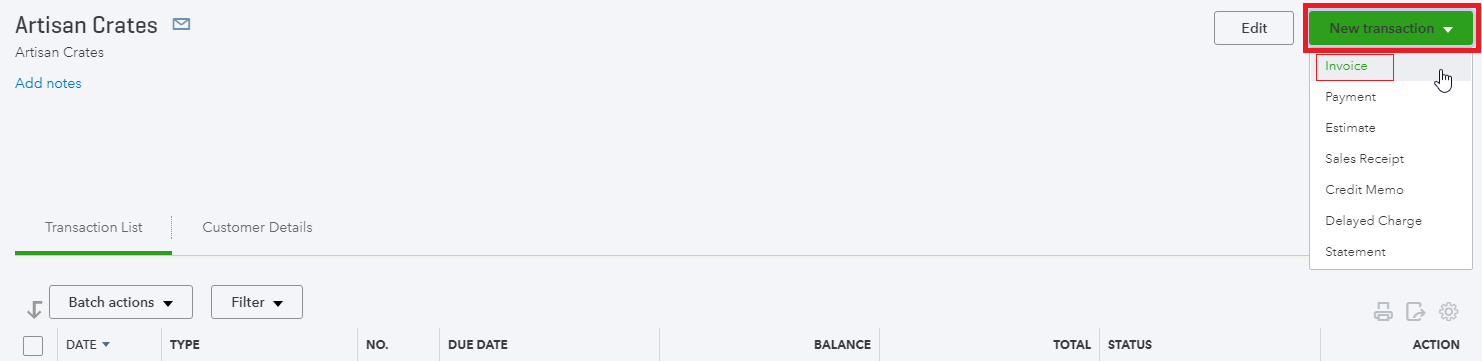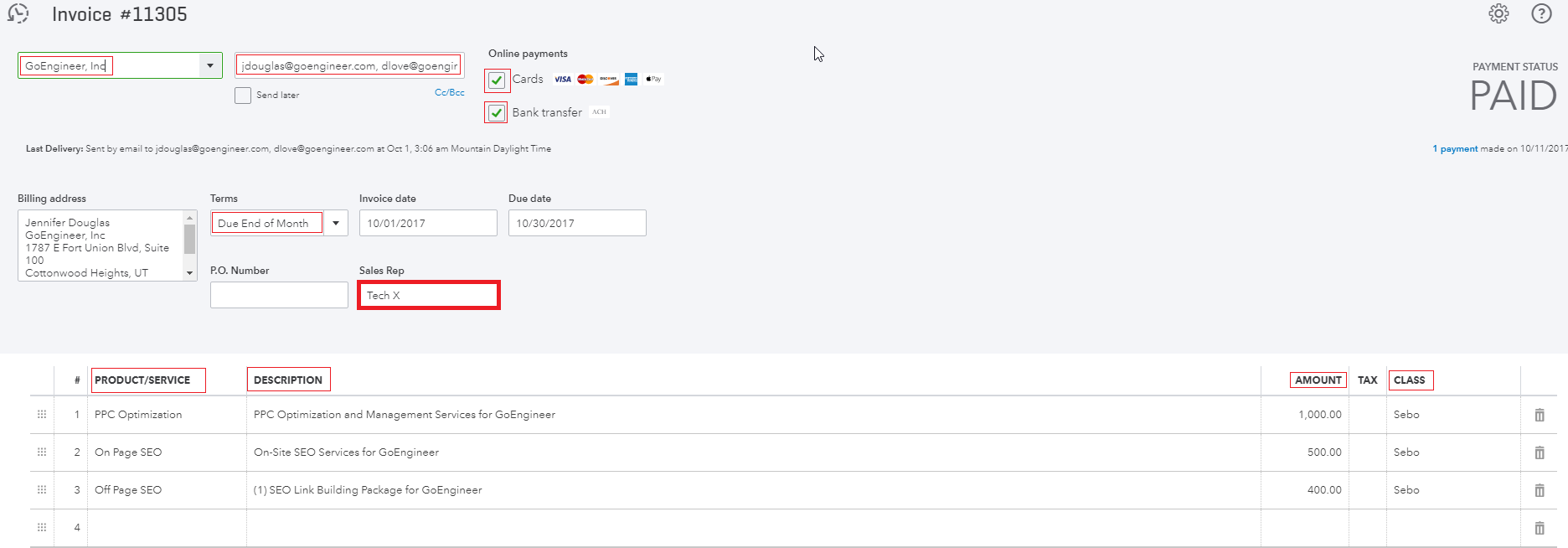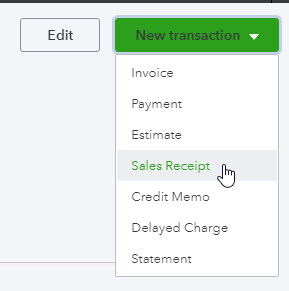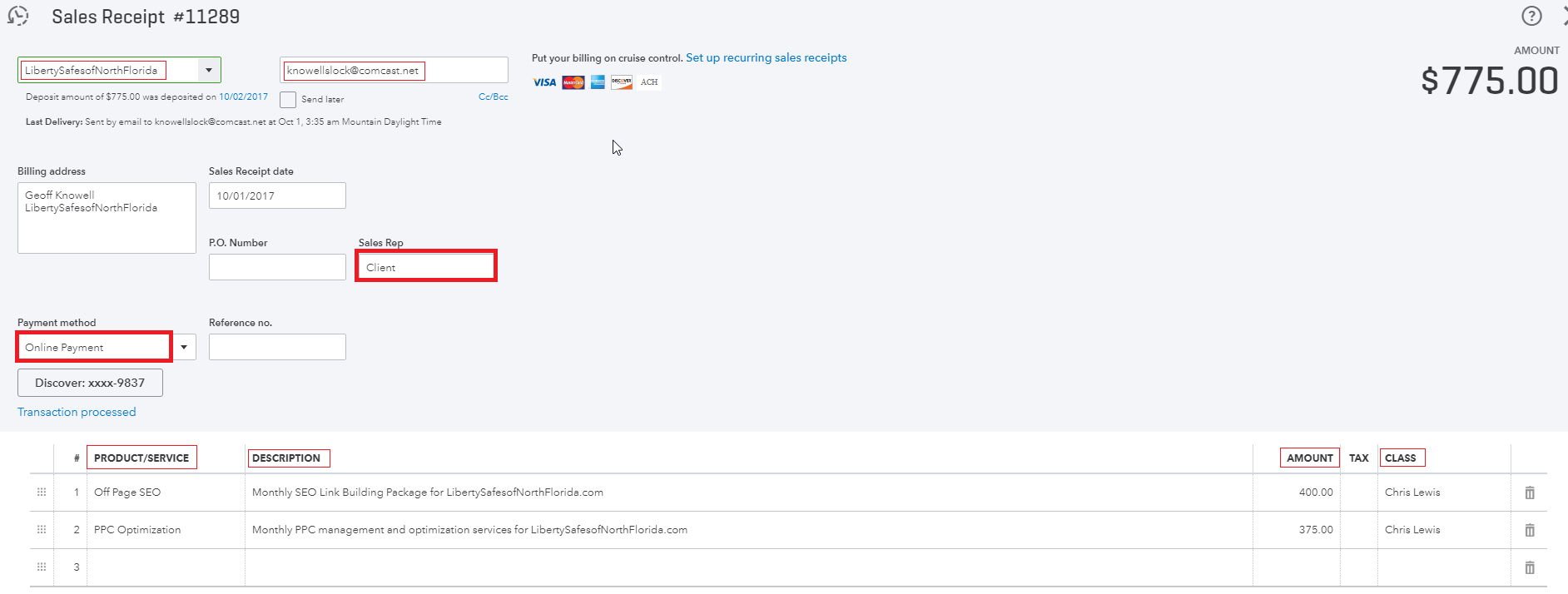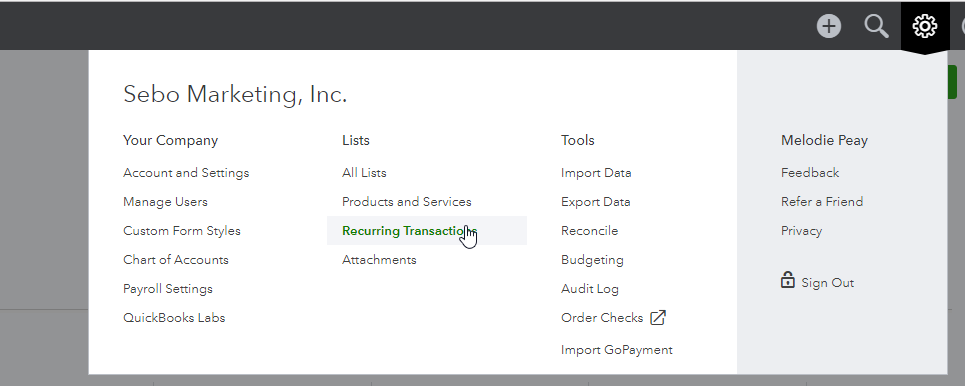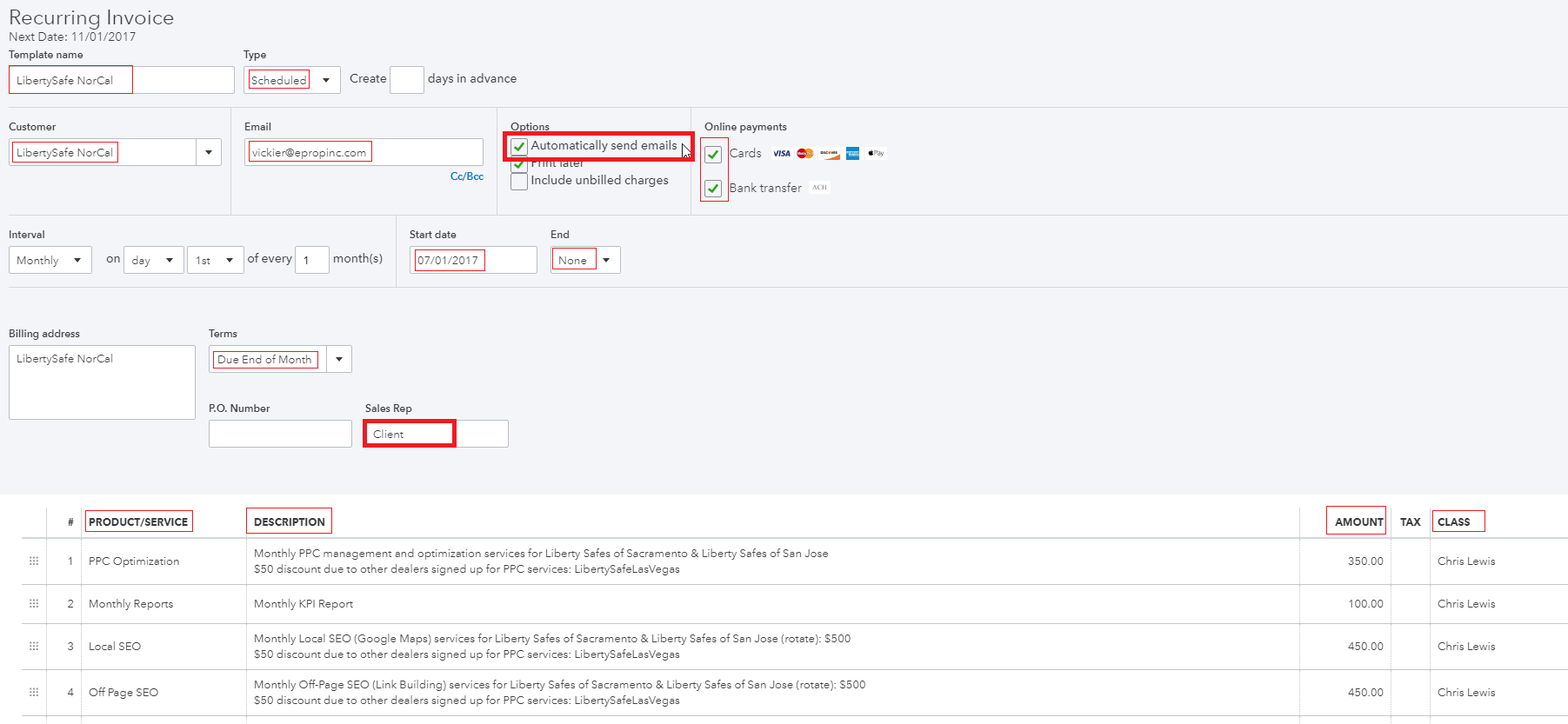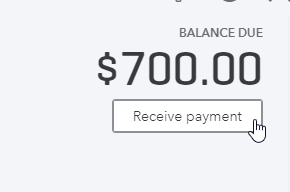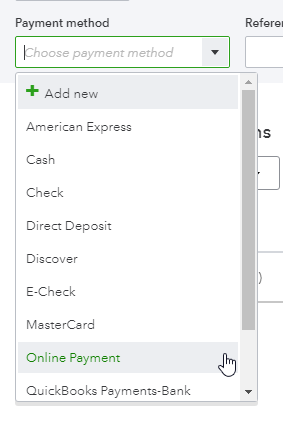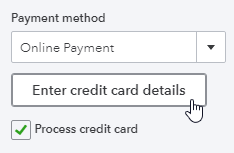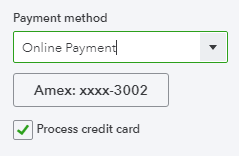Last Updated on June 17, 2022
(click on photos to make them bigger)
2. Must fill out: First Name, Last Name, Company, SET THE DISPLAY NAME AS COMPANY NAME, Email.
Optionally fill out: Address, Phone.
Save
The email that is listed here is where the invoices will be sent. Be sure to get all of the emails they would like the invoices to go to. Often your point of contact wont be the accounts receivable person. You can have the invoice sent to multiple people.
You should ask for client’s billing information as soon as they become a client.
When taking someones credit card information be sure to get ALL of the cards information. I will write down all the credit card information when taking it on the phone that way I’m not struggling with QB on the phone. Just write down all the information so you can enter it in correctly later. Shred the piece of paper after entered.
Get all of this information:
- Full Name
- Card Number
- Expiration Date
- Security Code
- Billing Address
This is important so we don’t have to call them back when we need more information for AdWords or Webfaction. Add all of the credit card information into the Notes section that way it can be accessed later. (when entered into the Online Payment it will only show the last 4 digits)
There are 2 places where Notes can be found. On the main screen under the company name or under Edit customer.
Invoice
A statement sent to the client stating that they owe us money. Paid at a later date by the client.
Sales Receipt
We have their Credit Card on file and we are charging it now. When we hit send their card is charged and we receive that money. They are sent a Thank You for Payment note.
- Make sure Company Name and email are correct
- Both Cards and Bank Transfer boxes should be checked
- Terms – Use “Due at the end of the month” if sending the invoice before the 10th of the month
- Use “Net 30” if sending after the 10th.
- Sales Rep – is commonly done wrong or forgotten. This box explains where we got the client. There is an approved list to choose from. ONLY approved sales reps can be added here. Spelling and spacing has to be exact.
- Product/Service – are chosen from the drop down list. Do not add your own. Choose only things on the list
- Description – what they are paying us for. Redundant to the Product/Service (client doesn’t see the Product/Service line)
- Amount – the package amount (should match what is on their monthly report)
- Class – Who is the MC over the client.
- Make sure Company Name and email are correct
- Sales Rep – is commonly done wrong or forgotten. This box explains where we got the client. There is an approved list to choose from. ONLY approved sales reps can be added here. Spelling and spacing has to be exact.
- Payment Method – Online payment. The credit card should be already associated with the account. If not you can add it in now.
- Product/Service – are chosen from the drop down list. Do not add your own. Choose only things on the list
- Description – what they are paying us for. Redundant to the Product/Service (client doesn’t see the Product/Service line)
- Amount – the package amount (should match what is on their monthly report)
- Class – Who is the MC over the client.
A Recurring Transaction is an automatic transaction that will happen by it’s self on a specified day of the month. These have to be done right or the mistake will perpetuate each month.
There are 2 ways to make an invoice or sales receipt recurring.
- The easiest way is to go to an existing invoice or sales receipt and click the “Make recurring” button at the bottom of the screen. This will copy that exact invoice or sales receipt and turn it into a repeat transaction every month.
- The other way is going to the gear in the top corner and clicking on Recurring Transactions. Create New and build it from the ground up.
In either case here are the things to look for:
- Template Name – Client Name
- Type – Scheduled
- Correct Customer
- Correct Email
- MOST IMPORTANT THING!!!!! – Options – make sure the “Automatically send emails” box is checked
- Online Payment – (on invoices only) Both boxes checked
- Start Date – Usually the 1st of the next month
- End – None
- Terms – Due at the end of the month
- Sales Rep – Use list of approved Sales Reps
- Product/Service, Description, Amount and Class are the same as you would do in an invoice or sales receipt.
This usually happens when someone calls in and wants to pay with their card. Follow the steps in Adding Credit Card.
To process the card go to the Customer and to the invoice they will be paying. In the top right click Receive Payment.
Payment Method is Online Payment
***ONLY USE THE PRE-LISTED OPTIONS IN “PAYMENT METHOD”. DO NOT ADD YOUR OWN OPTION
If there is a button that says Enter Credit Card Details that means you didn’t previously enter that credit card information. You can enter it through that button too. Make sure the “Use this credit card in the future for this customer” box is checked.
If you’ve put the card information in previously the card should show up.
Save and Close
This is worst case scenario. Do everything you can to avoid this. It makes a GIANT mess in QuickBooks and it takes Bruce a few hours to sort through it. Super not cool if you are refunding clients.
If this absolutely has to happen see if they will take a check refund. If the insist on a credit card refund there are 2 things to consider:
- Did you just barely charge the card (has the business day closed)?
- Has it been more that 24 hours?
Go tell Bruce and Rachel. Hang your head low in shame and be prepared to take the consequences.
Past Clients Reactivated
QB–> Sales→ Customers. Every few months I go through and look for old clients. As a general rule if we haven’t sent them an invoice in the last year I make them “Inactive”. That just keeps our list of clients inside of QB manageable.
Sometimes those clients come back to us. To undo the inactivity go to the main Customer page. There is a little gear on the right side. Check Include Inactive. It will show all the Inactive clients. Go to the one you want and make active.
Merge duplicate clients
Sometimes after making a client inactive people forget to just make it active and they create a new client. To merge these two:
- Make the old client active.
- Make the Display name exactly the same as the new client.
- It will ask you if you want to merge these 2 clients. Hit yes.
BNI
BYU Classes
Bruce Referrals
Client
Cold Calls
Corp Alliance
Other Partners
Sebo Employees
Sebo SEO
Tech X
UV Chamber
N/A