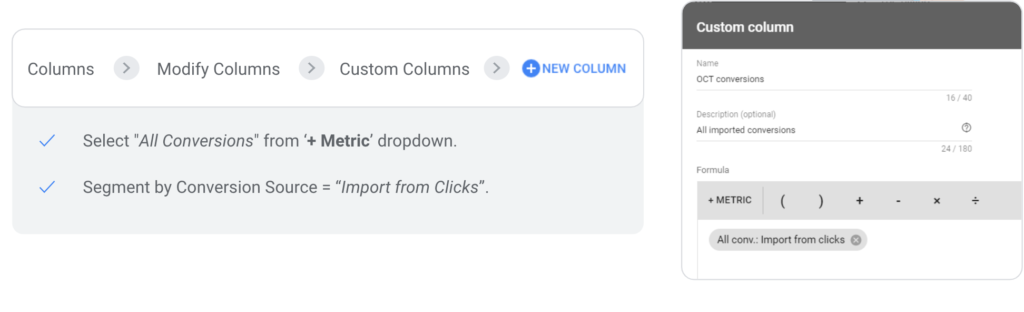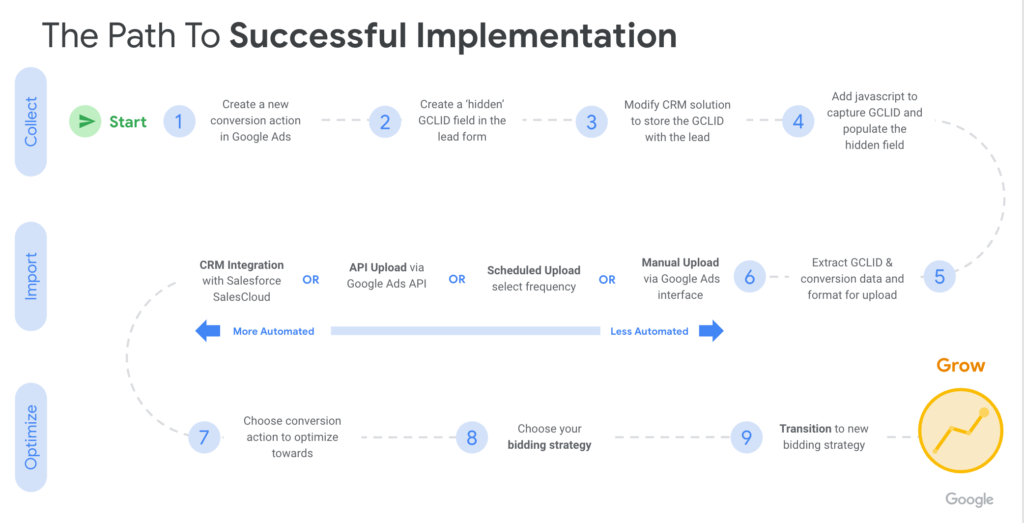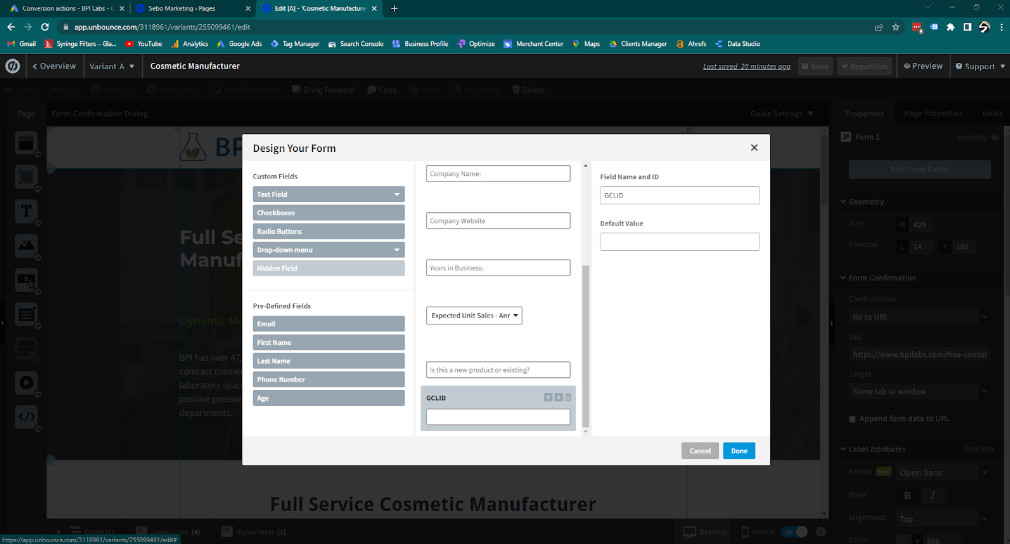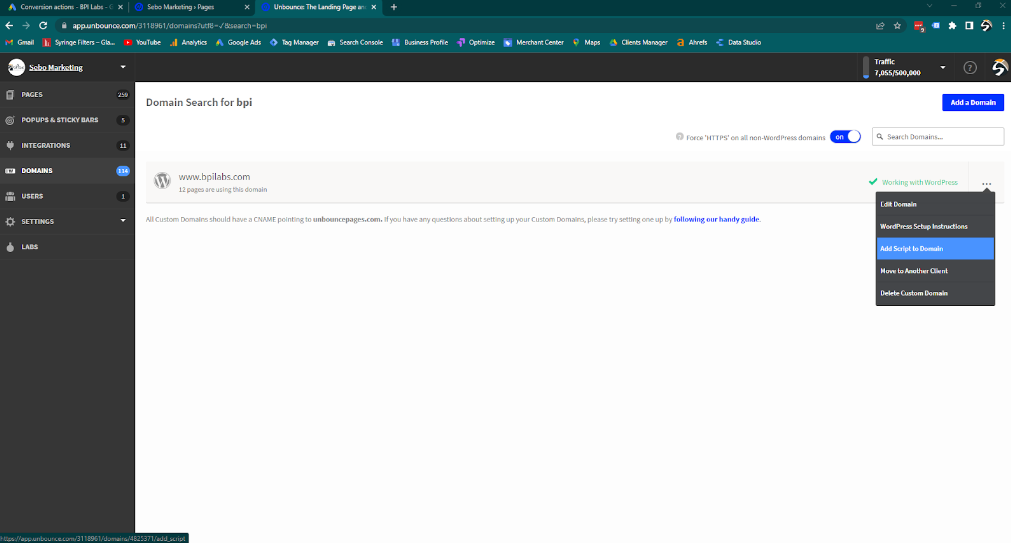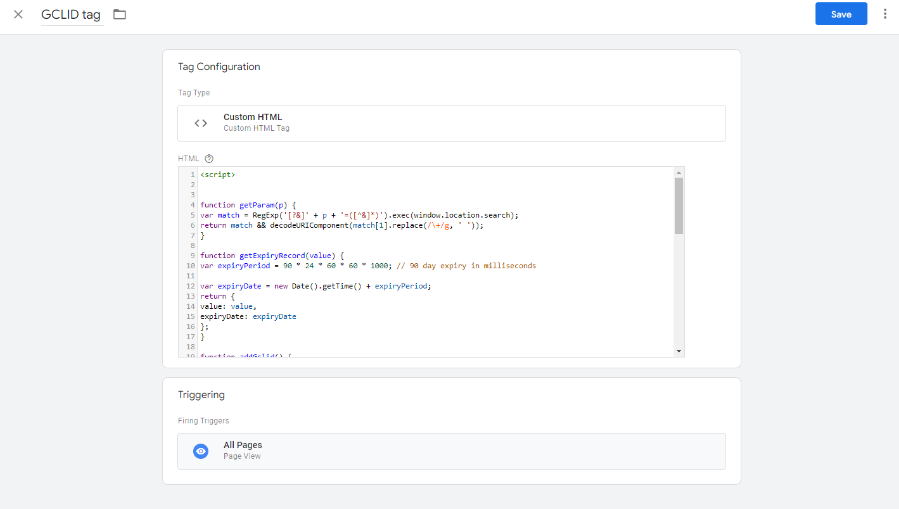Import your offline conversions into Google Ads to optimize for the most qualified customers
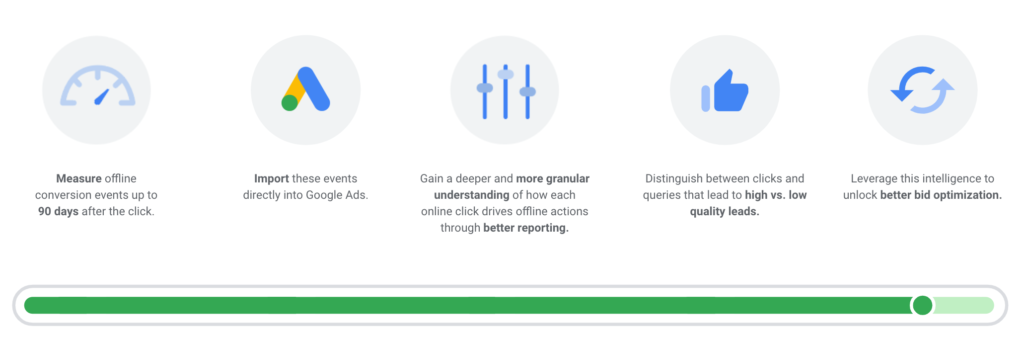
Get the most accurate data for you and your client. It is a best practice to get access to your clients’ offline conversions and start tracking them in 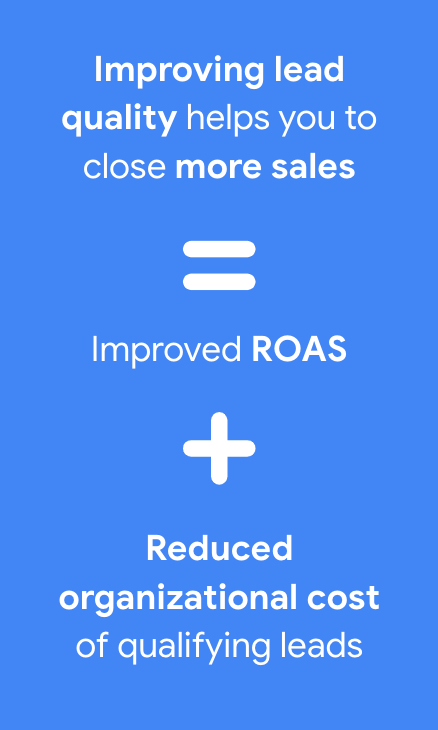 Google Analytics and Google Ads.
Google Analytics and Google Ads.
With offline conversion tracking, you can measure which ad clicks result in offline sales or other valuable customer actions by importing your client’s offline data into Google Ads. This will help you better understand the ROI and allows you to optimize for the outcomes that matter most to your client’s businesses.
Better measurement is the fastest way to improved lead quality.
A good measurement strategy can be the difference between hours or days spent on qualifying leads and is the best way to improve lead quality.
If you have poor measurement signals, you will continue to generate low quality leads. With better measurement signals, you will begin generating quality leads.
Offline conversion tracking can be a great solution for businesses that track online lead/form submissions where the final sale or deal happens offline (e.g. via phone or email). Some industries that have seen success, include:
- financial services
- insurance services
- education
- B2B
Track conversions that originate from clicks on text, display, or Gmail ads. Get the most accurate results.
How it Works
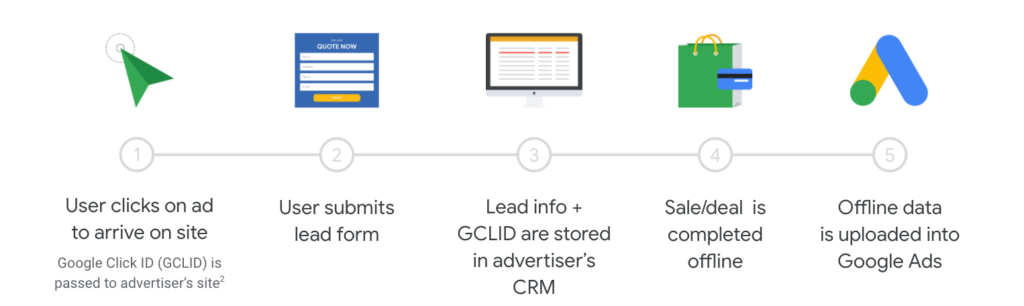
If your revenue is coming from offline channels such as in-person or phone sales, you can measure leads that really turned into Sales by implementing Google Ads Offline Conversion Tracking. Google Ads Offline Conversion Tracking is integrated with reporting/bidding and will allow you to optimize for more quality leads. It works like this:
- A user clicks on your ad to arrive on your site. We provide you with a Google Click ID (GCLID), an alphanumeric string that identifies a click on an ad.
- This prospective user fills out your form or calls your business.
- The GCLID along with the lead information is then passed to and stored in your CRM.
- Sale is made offline – Congrats!
- You can then extract the relevant non-PII conversion data and GCLID from your CRM system, format it correctly and upload them into Google Ads as a conversion.
You then have a complete picture of how your online ads generate offline value
How to Set it Up
- Set up your account
- Create ‘import’ conversion type in Google Ads
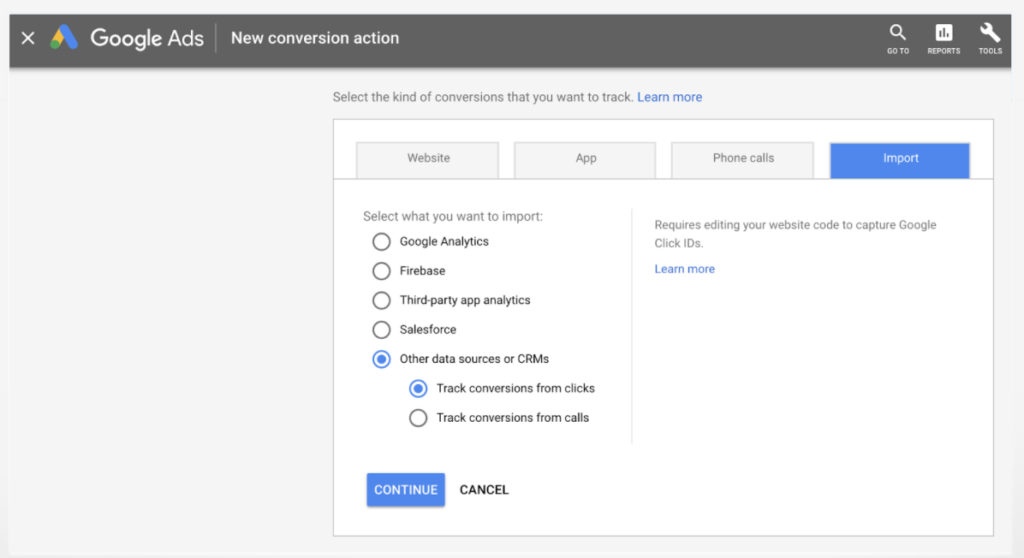
- Enable auto-tagging – This allows the system to create a unique GCLID* for each user interaction
- A click-to-conversion cycle that is less than 90 days. Conversions uploaded more than 90 days after the associated last click will not be imported by Google Ads and will therefore not show up in your conversion statistics
- If you need to enable auto tagging later, navigate to the account settings in the left sidebar, select “auto-tagging”, check the “tag the URL that people click through from my ad” box, and save
- Initially, do not include in conversions column
Learn more (see step 1)
- Create ‘import’ conversion type in Google Ads
- Modify your website – add javascript to site
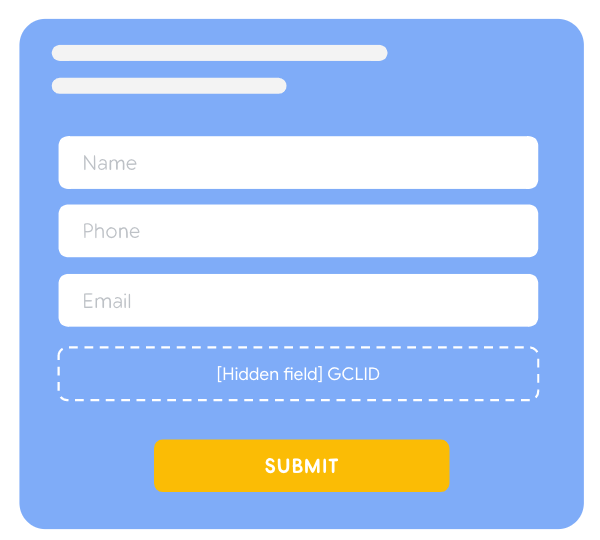
- Add a Hidden Field titled “GCLID” to all the forms that you want to track.
- Insert this code on every page on your website by using a tag manager HTML tag.
Learn more (see steps 2.1 & 2.2)
- Tweak the CRM
- Store GCLID along with lead information
- A CRM (or similar) system in which the client can store each GCLID* (Approx. 100 characters) with the corresponding user’s information that’s gathered on their website. CRM must be able to capture Conversion date and time along with exact conversion action name
- Modify the CRM so that the GCLID passed from the lead form can be captured and stored alongside other lead details (typically in the lead and opportunity objects). How you capture the GCLID depends largely on the source the users are coming from. Use the steps found here for some of the more common methods of capturing GCLID
- Later, you will query these objects to determine which have converted and what GCLID & related info to pass back to Google.
Learn more: General (see step 2.3), Salesforce3
- Update javascript (if necessary)
- Update this script so it can identify the ID of the hidden GCLID field in your website’s form that was added in Step 2.
- Upload conversions
- Sales rep received customer info with GCLID – Worked the lead and changed lead status to indicate a conversion event has been reached
- Your IT team queries the database daily to identify which leads/opportunities reached a conversion event, and then extracts the relevant GCLIDs and conversion details such as the name of the applicable conversion action (that you created in step #1).They then format the results for upload. This format template can be downloaded from the uploads section of the Google Ads User Interface. If you use Salesforce Sales Cloud, Google Ads can automate this step for you.
- Be sure not to remove the column that begins with “Google Click ID,” or your import will fail.
- Make sure your data doesn’t include additional columns or any personal information.
- If you want Google Ads to import your conversions automatically on a regular schedule, you need to use Google Sheets or link to a file over HTTPS or SFTP.
- Import the data into Google Ads
- Sched upload: option allows you to host this data on a drive, or on a SFTP link, and you can schedule Google Ads to fetch data from this source every 6 hours.
- API upload is the most automated, and allow you to send upto 2000 conversions on every hit. And you can send multiple hits every day if need be. The API is available for you to implement in Java, PHP, Python, so whatever your developers are most comfortable with. It should take only a few hours to set this up.
- Some of the larger CRM players like Salesforce, Marketo, and Sugar, have an option to directly integrate with adwords from the UI itself. If you’re not on one of these CRMs, you’ll have to rely on one of the 1st 3 options.
- Vanessa input: for the next iteration it would be great to have one slide on what a scheduled upload is (just a simple illustration of the process – https://d713p78z0ghru.cloudfront.net/images/ftp.jpg ish). I.e. advertiser makes the file available on a server, gives Google Ads access to fetch the file from that server, and then Google Ads fetches a new file at a regular interval (e.g. once per day).
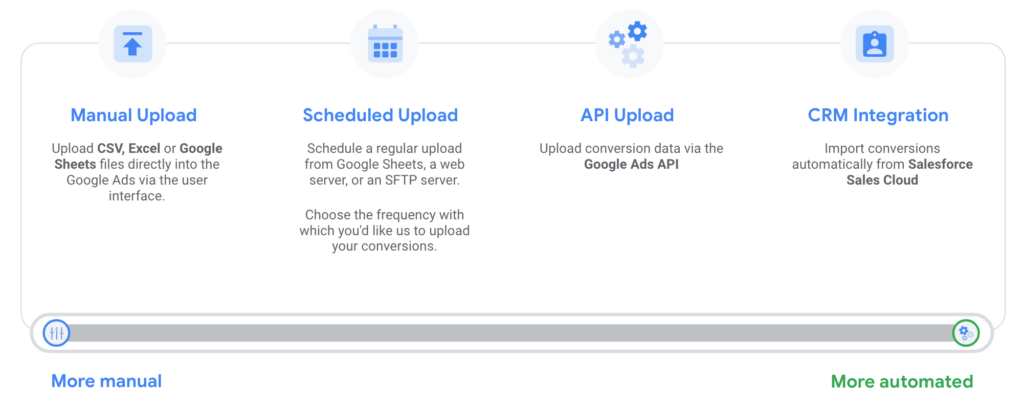
Upload Data
Now there are different ways you can import offline data into Google Ads, but no matter what method you choose, you must pass these values back into Google Ads.
Google Click ID (GCLID)
Conversion Name Created in step #1
Conversion Time* (time when sale was closed. NOT when click came in)
- Conversion Time refers to when the conversion happened
(e.g. when the deal is won), not the time of click!
Now you can choose to have your actual conversion values – For ex: A customer bought an auto insurance for 15k, and another user bought it for 5k. You could pass actual values, or you could pass static values for a product category. I highly recommend passing avg order values by product category. This gives you an additional insight into performance of your ad campaigns.
For ex: User signed up form for Auto Loan, but instead converted offline on credit card.
Call Tracking
Are calls important to your client’s business? Use offline conversion tracking when working with a 3rd party call tracking system that can capture the GCLID. If using a Google forwarding number, consider importing conversions from calls.
Optimize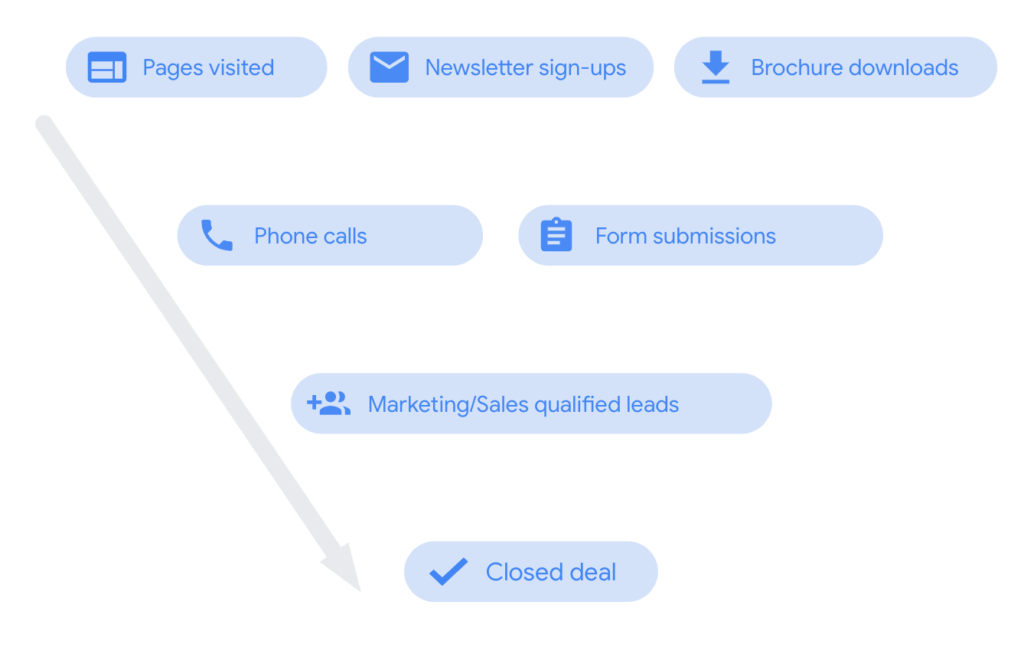
With Smart Bidding, optimize towards the conversions furthest down the funnel where you have >30 conversions/ month (campaign) and <21 days conversion delay.
If your offline conversion action does not meet the above criteria, consider optimizing towards an action further up the funnel, for example sales/marketing qualified leads instead of the final sale/deal. You should always align your bid strategy with the conversion that’s closest to the bottom line of your business.
You can do this by including the offline (or online) conversions that you want to optimize towards into the Conversion column, and move any existing conversion actions out of the Conversions column.
Custom Columns
Create a custom column to report on imported conversion within your account.