Last Updated on October 7, 2024
Analytics events are any trackable behavior a visitor can take that has value to a client. Often this value is monetary, but sometimes a client will want to track a specific type of behavior, such as pages visited, as an event. Analytics has the ability to track both micro-events (simply referred to as “events“) and macro-events (referred to as “key events“). Both types of event can track actions and behaviors, but “key events” will affect conversion rates while “events” will not. Track the most important events (the main goals of the site) as “key events”, and leave the rest as just “events”.
There are many different types of behaviors that could be seen as an event. The most common one we use is the “destination” or “page_location” event. This event is used whenever a valuable action leads to a thank you page. Usually, this action is filling out a form. The conversion is tracked whenever someone lands on that specified page, thus it is important to only track pages as destination events if the only way a visitor can get to that page is by fulfilling the desired action.
Other events include duration, pages per session, and scroll depth. Duration events are created when the time of site is what matters. If a client sees value in a session lasting more than 3 minutes, an event can be created to trigger whenever someone stays on the site for more than three minutes. Pages per session should be created when the client sees value in a visitor visiting a certain number of pages within the site. Scroll depth can be tracked when the client wants to know how far down a page/landing page a visitor gets.
Create Destination Events in GA4
- Click on “Admin” on the left side-bar of the GA4 property in Analytics
- Click on “Events” in the “Data display” section
- Click the blue “Create event” button > “Create”
- Name the event (the naming convention in GA4 is to keep everything lowercase with underscores separating words. e.g. “form_submission”)
- In the empty “Value” box that corresponds to the pre-existing “event_name” parameter, enter “page_view”
- Click “Add condition”, then enter “page_location” as the parameter. If you are wanting to track the entire URL (ex. https://sebotraining.com/data-tracking/) leave the operator as “equals”. If you just want the permalink (ex. /data-tracking/) then change the operator to “contains”. Enter the URL or permalink as the value
- Optional: If the client wants to have a value associated with the event, click “Add modification” at the bottom. Enter “currency” as the parameter and set the “New Value” to the appropriate currency the client wants, usually “USD”. Click “Add modification” again, set the parameter to “value”, and enter the number value of the event in the “New Value” box
- Click “Create” in the upper right
- If you just barely created a new event, it won’t show up in the list of events until this event is triggered. Once it appears, you will be able to toggle the “Mark as key event” toggle if you would like to mark it as a key event
- If you want to mark it as a key event right away, click on “Key events” > Click the blue “New key event” button, and then enter in the exact name you used for the event you just created. If you do this, the new event will show up as a “key event” once it triggers
Here is Google’s own information about marking an event as a key event. https://support.google.com/analytics/answer/9267568?hl=en#value&zippy=%2Cin-this-article
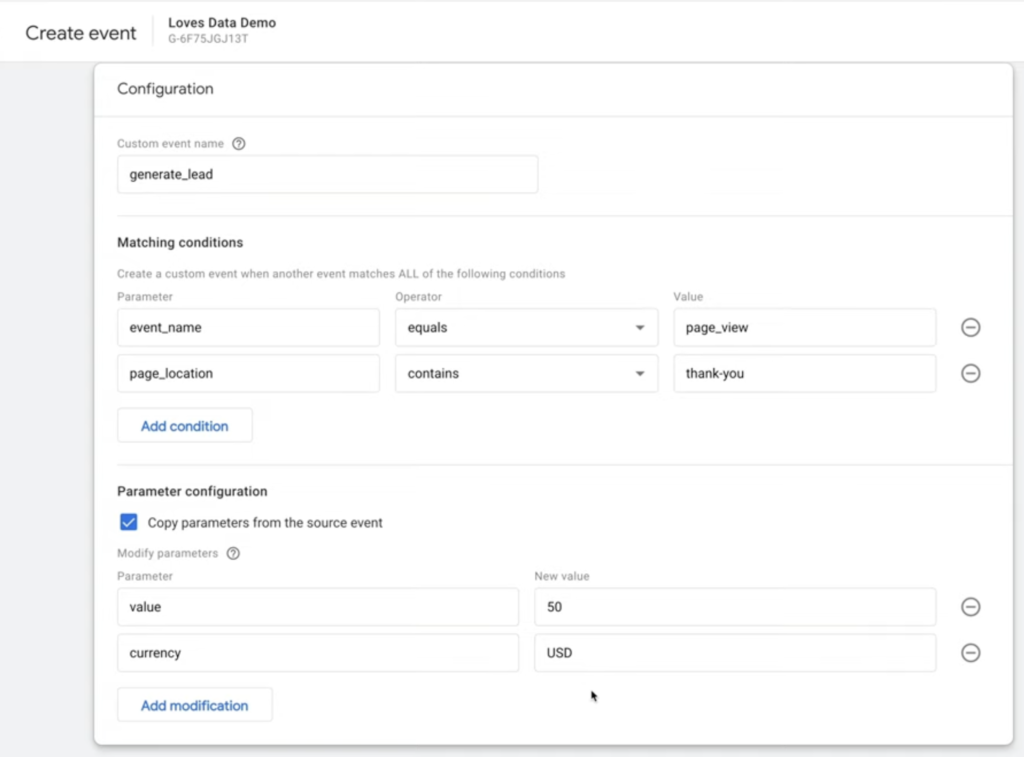
Create Destination Events with GTM
- Create a new tag inside of GTM – Choose “Google Analytics: GA4 Event”
- Select the GA4 Event Configuration for the Configuration Tag
- Set the event name to something, replace spaces with underscores – example: contact_form
- If you also want to set a value for this event then you will need to add 2 parameters to this event:
- Name: currency, Value: USD
- Name: value, Value: {enter the value that this event is worth to you and the client}
- For Triggering, choose an existing trigger if it meets your triggering needs. Otherwise, click on the “+” in the corner to create a new trigger.
In this case you will want to choose “Page View” and set it to “Some Page Views” where “Page URL” “Contains” “{the permalink to the page}” - Be sure to save and publish the tag and trigger inside GTM
- Now you can go to GA4 and mark the event as a key event once it shows up in the list or you can manually add it without waiting by going to key events and adding this new event there
Creating Other GA4 Events with GTM
- The easiest way to make non-destination based event goals is by using Tag Manager, so navigate to “Triggers” on the left side-bar of the GTM container. Click on the “New” button in the upper right corner of the “Choose a trigger” screen, then select “Trigger Configuration”. Choose the desired trigger type from the list and set it up according to the fields it requires (Sometimes you might need to create another variable in order to create the trigger. For example, making a button click trigger might require first creating a “Click Class” variable so the trigger knows what to look for. Google has a list of recommended events that can be found here https://support.google.com/analytics/answer/9267735?hl=en). Name the trigger and click “Save” in the upper right
- When making your new tag, select the trigger you just made as the trigger. If you want multiple triggers on the same tag, click the plus button above the new tag. If you want to exclude some events from triggering the tag, click on “Add Exception” and choose the trigger you want to ignore. Click “Save in the upper right
- Once all your events and any other tags and variables have been added, click “Submit” in the upper right, then “Publish” in the upper right again
- Once these events happen they will start showing up inside GA4. You can mark this event as a key event inside of GA4 just as you would any other type of event.
GA4 as taught by someone else
