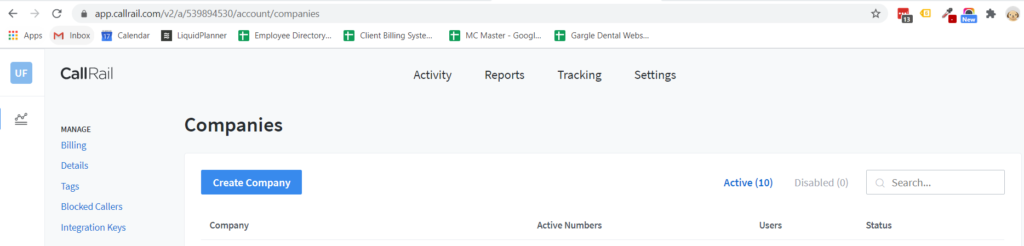CallRail uses Dynamic Number Insertion to be able to track exactly where your client’s calls are coming from. We use callrail to accurately track calls and attribute them to the right traffic source. CallRail is also beneficial for clients as you can enable call recording to verify the quality of call leads they are receiving.
Last Updated on October 7, 2024
Create a CallRail Account
In most cases, choose the $45 option.
Create & Manage Companies
Within a CallRail account, you can add multiple companies. If a client has their own CallRail account they will most likely only need one “Company”. Cases where I could see a company needing multiple “Companies” setup would be if they have different entities to their company or different websites and each website/entity needs to report data to different Analytics accounts.
If the MC is paying for the client’s call tracking then you will want to create a company under the MC’s account…
- In CallRail navigate to the correct Account.
- In the upper right hand side, click on the company drop-down and then select the “Account Settings” button.
- Select “All Companies” and then select “Create Company”
- Put in the Company Name and select the Time Zone.
- Add Users: It will add all of the “Administrators” within the account to the company automatically. Make sure you don’t add other client’s to this account. If there happens to be a client for another account set as an admin you will need to go to the manage users section in settings and remove that person as an Admin and set them as a manager so that they don’t have access to all of the client’s accounts.
- Create Company.
- Once the company is created, you can go in and add the client to the account as a manager or lower so they can access all of the callrail data too.
Settings Overview
Connecting CallRail via GTM (Javascript Integration)
If your client uses WordPress, click here. Otherwise, continue to set their account up using GTM.
Configure the Javascript Integration
- Within CallRail, click on Settings > Integrations
- Click on the “Javascript Snippet”
- Copy the code snipped from the “Dynamic Number Insertion” section
- You can ignore the “Test Javascript Snippet” for now. You can revisit it later to make sure that everything is working properly

Configure Tag in GTM
- Open the Client’s GTM account
- Click Tags > Create New
- Click Tag Configuration > Custom HTML
- Paste the code you copied from CallRail into the field
- Set the trigger to “All Pages”
- Click Save > Submit

WordPress Integration
If your client uses WordPress, you can take advantage of the CallRail plugin for seamless integration. Using this plugin allows you to bypass setting up CallRail in GTM.
Add the Plugin
- Login to the backend of your client’s website
- Click Plugins > Add New Plugin
- Search for CallRail
- Find the “CallRail Phone Call Tracking” plugin and click “install” > “Activate”

Enable the Integration
- In a different tab, open CallRail
- Click on “Settings” > “Integrations” and find the WordPress option
- Copy the CallRail WordPress Plugin Key listed in the field at the bottom of the page
In WordPress
- Click “Settings” > “CallRail”
- Enter the plugin key and click “Save Changes