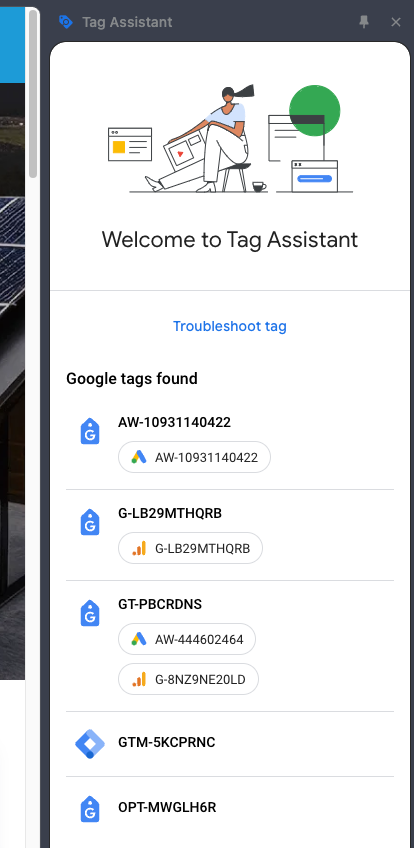Last Updated on January 14, 2025
Welcome to the Data Tracking Set Up training and exam!
This training and exam covers how to set up Google Analytics, Google Search Console, and Google Tag Manager. This is an extensive training that should take a decent chunk of time to complete. When you setup these properties in the future you will be able to reference all of these trainings.
If you have any questions, email one of the trainers (their emails addresses are found on the fulfillment team page), talk to them in person, or reach out over Google Chat.
Google Tag Assistant
Before you begin, one tool you will need access to is the Google Tag Assistant extension. Be sure to click the link and download it to your browser. Then pin the extension by clicking the puzzle icon in the top right of the browser window and then clicking the pin icon next to the Google Tag Assistant Icon.
Google Tag Assistant will help you know what tracking codes are in place on a website. This is essential for determining if GTM and Analytics are on the site. When adding GTM or Analytics to a site, make sure that the tags you’re seeing in Tag Assistant match the codes you installed. Also make sure there are no duplicates – we do not want to be double tracking.
Set Up Google Tag Manager
- Open Google Tag Manager in the Agency Account
- Click “Create Account”
- Enter the Client Name and Website (in this case “Sebo Training” and “sebotraining.com” and select Web for Target Platform
- A box titled Install Google Tag Manager will popup – copy just the part of the code that looks like GTM-XXXXXXXX – this is the GTM container ID
- Exit out of the popup and click Submit in the top right corner of the page
Install Google Tag Manager Code
- Sign into the backend of sebotraining.com & hover over Plugins in the black sidebar on the left-hand side.
- Click Add New
- Search for Google Tag Manager & find GTM4WP by Thomas Geiger
- Click Install Now & then click Activate
- In the Installed Plugins List find the plugin you just installed and select Settings
- Enter the GTM ID from when you created the GTM account – you only need the code that starts with GTM-xxxxxxxx
- Save
- After saving, check Container Code ON/OFF – make sure ON is selected and save again if necessary
- Double check that the code is on the website with Google Tag Assistant
Create New Tags
Google Tag Manager allows us to send data to Google Analytics that we would not be able to collect otherwise. We create Event Tags in GTM and then that information can be used to create goals in Analytics. Instructions for implementing the most common tags we create are found below – you need to know how to create all of the following tags:
- Go to the admin section of Google Analytics (it doesn’t matter what account you are currently in). In the top left, you’ll find a “+ Create” button. Click it, and then select “Account”
- Fill out the “Account name” using the client’s name and the press the “Next” button.
- Enter a property name (again, use the client’s name) and change time zone and currency settings.
- Click the “Next” button and fill out (or skip) the business information and the press the “Create” button.
- You will then need to accept the terms of use for Google Analytics to create the account.
Create the Data Stream
Google uses Data Streams to differentiate different types of data. They specifically mention 3 types of data streams. 1) website traffic 2) android app traffic and 3) iOS app traffic. Google recommends that you set up a different data stream for each of these. Since we almost exclusively work with website we are only going to focus on the “Web” data stream.
- Under the GA4 property (within the admin section of Google Analytics) you will navigate to the “Data Streams” section. If there was a stream already created you would see it on the right. Otherwise you will see an option to create the first data stream.
- Select “Web” and then fill out the “Website URL” and “Stream name” – use the client’s name.
- Click on the “Create stream” button.
- Once the stream is created you will see a “Measurement ID”. You will use this later on to install GA4 on the website if you install through GTM.
If we are creating an account for a client, please make sure you add the client as a user to the account with full access. You will have to use a Google email to create the account. Please update the Client Master sheet to indicate that the client has access and with what email.
Give the client access at the account level with full admin access.
- Open the client’s GTM account
- Click on “Tags” on the left side-bar and select “New”
- Select “Tag Configuration”, then “Google Analytics: GA4 Configuration”
- Go to the GA4 property in Google Analytics and copy the measurement ID by either typing “measurement ID” into the search box at the top and clicking the “copy” button that pops up, or you can go to the admin section, click on “Data Streams”, select the stream, and copy the measurement ID on the right side of the page
- Go back to GTM and paste the ID into the “Measurement ID” box
- Scroll down and select “Triggering”, then select “All Pages”, then “Save”
- The tag should automatically rename itself to “Google Analytics GA4 Configuration”. Click “Save”
- If you also created a Universal Analytics property for the client then you will also need to create a Universal Analytics tag.
- Be sure to also publish the changes in GTM.
If for some reason your can’t use GTM on a website, GA4 will need to be installed in another way. Please let the Fulfillment Director know if you are unable to install GA4.
You use data filters to include or exclude event data from your reports based on event-parameter values. Data filters are configured at the property level and are applied to all incoming data.
Filters are evaluated from the point of creation forward, and do not affect historical data.
Once you apply a filter, the effect on the data is permanent; for example, if you apply an exclude filter, that data is never processed and will never be available in Analytics.
Filter Types
There are currently two types of data filters with GA4: internal traffic and developer traffic. The filters are based on parameters that you add to your events. This video shows how to set up an internal filter.
What is Google Signals?
Identity spaces in Analytics
It is the way Google understands user journeys.
In Analytics, data is processed using all available identity spaces. First, Analytics looks for User-ID because this feature uses the data you collect. Next, it tries Google signals, and finally, if there isn’t a match for either, it relies on the device ID. From there, Analytics creates a single user journey from all the data associated with the same identity.
Because these identity spaces are used in all reports, they allow you to de-duplicate users and tell a more unified, holistic story about their relationships with your business.
- Good – Device ID
- Analytics also automatically uses device ID as an identity space. On websites, the device ID comes from the user’s browser. On apps, the device ID comes from app-instance ID. You don’t need any further setup in Analytics to use device ID.
- Better – Google signals
- Google signals uses data from users who are signed in to Google. With Google signals enabled, Analytics associates event data it collects from users on your site with the Google accounts of signed-in users who have consented to sharing this information.
- Enabling Google signals is very simple. You don’t have to make modifications to your website or app to get started with this feature — just follow the instructions in this Help Center article to enable this in your property settings.
- Best – User-ID (Sebo probably won’t ever have clients where this method will be used)
If you create your own persistent IDs for signed-in users, you can use this data to accurately measure user journeys across devices. To enable the User-ID feature, you must consistently assign IDs to your users and include the IDs along with the data you send to Analytics. To learn more about the User-ID feature, visit this Help Center article.
How to Enable Google Signals Written Steps:
- Under property in the admin section, click on “Data Settings”, then “Data Collection”
- Click the blue “Get started” box on the right, click “Continue”, then scroll down and select “Activate”
- Optional: If the client has the appropriate permissions and privacy disclosures to collect and process user data, scroll down to the bottom of the “Data Collection” screen, open the “User Data Collection Acknowledgement” section and click “I acknowledge”
Different goals we track in Analytics include destination, duration, pages per session, and event goals.
Destination – we use this the most commonly to track when someone fills out a form that redirects to a thank you page upon submission. We track whenever someone lands on the thank you page.
Event Goals: You already learned about these under the GTM section above, but we can use GTM to make events to track any actions taken on the site such as button clicks. Event goals are also used for tracking information sent to Google Analytics from a 3rd party, such as CallRail call tracking.
Duration – the amount of time a visitors spends on the site – this generally doesn’t provide direct monetary value, so we don’t usually use this type of goal.
Pages per session: the number of pages visited in one session – this generally doesn’t provide direct monetary value, so we don’t usually use this type of goal.
When setting up Data Tracking for a new client, go through their website and make a list of all the actions that would be important for a client – most often these are forms on the site that collect lead information, or phone calls. Once you’ve created a list of all the forms*, buttons, and phone numbers on the site (skip this step if the client uses CallRail), begin setting up goal tracking with Analytics and GTM.
*If the forms do not redirect to thank you pages, you will need to create a thank you page and redirect the form before setting up a goal. Learn how to do that with the following links:
Create Destination Events in GA4
- Click on “Configure” on the left side-bar of the GA4 property in Analytics
- If you have just created the property, it will probably say “Integrate the SDK and within 24 hours you’ll see your first event reports here”. If everything is set-up correctly, there should be some data displaying here soon, so don’t worry about it for now
- Click on the blue “Create event” box on the right, then click “Create” in the upper right
- Name the event, then in the empty “Value” box that corresponds to the pre-existing “event_name” parameter, enter “page_view”
- Click “Add condition”, then enter “page_location” as the parameter. If you are wanting to track the entire URL (ex. https://sebotraining.com/data-tracking/) leave the operator as “equals”. If you just want the permalink (ex. /data-tracking/) then change the operator to “contains”. Enter the URL or permalink as the value
- Optional: If the client wants to have a value associated with the event, click “Add modification” at the bottom. Enter “currency” as the parameter and set the “New Value” to the appropriate currency the client wants, usually “USD”. Click “Add modification” again, set the parameter to “value”, and enter the number value of the event in the “New Value” box
- Click “Create” in the upper right
- If you just barely created a new event it wont show up in the list of events until this event is triggered. You can still set up this event as a “conversion” by going to the “Conversions” section and adding a new conversion. Just label the event identical to the new event you created. Otherwise, if the event already shows up in the list you can simply switch the toggle for “Mark as conversion”
Create Destination Events with GTM
(Most commonly used to track thank you pages for form fills).
- Create a new tag inside of GTM – Choose “Google Analytics: GA4 Event”
- Select the GA4 Event Configuration for the Configuration Tag
- Set the event name to something, replace spaces with underscores – example: contact_form
- If you also want to set a value for this event then you will need to add 2 parameters to this event:
- Name: currency, Value: USD
- Name: value, Value: {enter the value that this event is worth to you and the client}
- For Triggering, choose an existing trigger if it meets your triggering needs. Otherwise, click on the “+” in the corner to create a new trigger.
In this case you will want to choose “Page View” and set it to “Some Page Views” where “Page URL” “Contains” “{the permalink to the page}”
- Be sure to save and publish the tag and trigger inside GTM
- Now you can go to GA4 and mark the event as a conversion once it shows up in the list or you can manually add it without waiting by going to conversions and adding this new event there.
Creating Other GA4 Events with GTM
- The easiest way to make non-destination based event goals is by using Tag Manager, so navigate to “Tags” on the left side-bar of the GTM container. Select “New”, then set the Tag Configuration to “Google Analytics: GA4 Event”, set the configuration tag to “Google Analytics GA4 Configuration”, name the event, and select the appropriate trigger(s) from the list.
- Click on the plus sign in the upper right corner of the “Choose a trigger” screen, then select “Trigger Configuration”. Choose the desired trigger type from the list and set it up according to the fields it requires (Sometimes you might need to create another variable in order to create the trigger. For example, making a button click trigger might require first creating a “Click Class” variable so the trigger knows what to look for. Name the trigger and click “Save” in the upper right
- The new trigger should automatically be selected as the trigger for the event. If you want multiple triggers on the same tag, click the plus button above the new tag. If you want to exclude some events from triggering the tag, click on “Add Exception” and choose the trigger you want to ignore. When you are done, rename the tag whatever you want followed by “GA4”, then click “Save” in the upper right
- Once all your events and any other tags and variables have been added, click “Submit” in the upper right, then “Publish” in the upper right again
- Once these events happen they will start showing up inside GA4. You can mark this event as a conversion inside of GA4 just as you would any other type of event.
- Click the 3 dots by the conversion to change the counting method. Change it to “Once per session.”
Set Up Google Search Console
This training will teach you how to set up Search Console for a client. It consists of 4 parts: Adding the site, linking search console to Google Analytics, adding a sitemap, and fixing crawl errors.
Adding A Site to Search Console
- Near the top left corner of the screen there will be a dropdown with the name of the client whose data you are currently looking at.
- Click on the dropdown and toward the bottom of the list you can add a new property to Search Console.
- Once you push that button, you are given the option to either add a domain or a URL prefix.
- Domain type will aggregate all variants and all subdomains of a domain into one property but it requires DNS access to verify.
- URL prefix will verify one variant such as https://www variant. As long as the website is forcing one variant (preferably an https variant) then the URL prefix should be fine.
Search Console Verification Methods in Order of Preference:
- Domain name provider – Always try this method first because we can verify the entire domain. The client will either need to give us access to where the DNS records are managed or we need to provide the client with the TXT record and instructions. We should also have the client verify the domain in their own Search Console account as well while at it.
- Verify a Domain
- Copy the HTML provided. Sign into the Sebo GoDaddy account.
- Click on the drop down in the top right corner (has the silhouette of a person) and select Pro Dashboard.
- On the left side of the screen, there should be a box that says “Client Activity,” click on “View All.” Find your client. If they aren’t there, ask Jonny for help, we need access to their domain.
- Inside the box that says “Products” there is a subsection called Domains. Next to their domain on the right, click “Manage.” Roll down to the bottom box that says “Additional Settings” and click “Manage DNS.” Click “Add.” Under Type, select TXT. Under Host, put @. Under TXT value, paste the snippet of HTML that you copied from Search Console. Under TTL, put “60 seconds”. Save. Go try to verify the domain again. It could take anywhere from a few minutes to 24 hours.
- Google Tag Manager – If GTM is properly installed on the website and we have access to the GTM account then this method can be used to auto verify a URL Prefix.
- Google Analytics – If Analytics is directly installed on the website properly and we have access to it then this method can be used to auto verify a URL Prefix.
- HTML Tag – Some sites already have a place in the theme settings or in a plugin for 3rd party scripts where you can paste the HTML tag to verify the URL Prefix this way. In the event none of these seem to exist you could install a plugin such as “Insert Custom CSS and JS in Header & Footer” to add the tag. https://wordpress.org/plugins/skyboot-custom-script/
- HTML file – For this method you simply need to place a specific html file in the root directory of the website. Where this gets technical is you either need hosting access to add the file or you use WP File manager plugin to upload the file. If you ever use WP File manager you need to be extra careful not to delete/edit files that shouldn’t be messed with cause you could break the website. You should also immediately delete the plugin once you finish because this plugin has been the because of some major hacking vulnerabilities in the past.
Sitemaps
A sitemap is listing of all the pages on your site. It is designed to tell the search engines what pages on your website are new or updated, and are available for crawling. It helps Google to crawl and index each page on your website.
Crawl Errors
Crawl errors come up when something happens on a web page that inhibits the ability of bots to crawl the website effectively. Most of the time crawl errors refer to broken links. This happens when a link points to a URL that no longer exists. Two negative things happen with broken links. First, you lose the link juice that gets wasted on a non-existent page. Second, the user experience is worse. If someone clicks on a link and come to a broken page, they are very likely to have a negative experience and leave your website. Google wants to send people to websites that will give searchers a good experience, so a lot of crawl errors lead to lower rankings.
There are 2 main ways to fix crawl errors. The best way is to find the pages on your site that link to the non-existent page, then correct the link to point to the right page. If the link to the page comes from other websites, the easiest way to fix these types of crawl errors is with redirects. A redirect will send someone who clicks on a broken link to, instead of the non-existent page, a chosen substitute URL. This URL will get the traffic and the link juice that is sent to the missing page. Setting up redirects is important to both the rankings and the user experience.
Step 1 – Check Search Console for Crawl Errors under “Coverage”, most of the time real errors will show up under the “Errors” and “Valid with warning” tabs. Sometimes there are “Excluded” pages that shouldn’t be excluded, so it is good to check through this section periodically as well just to make sure no important pages are being excluded.
Step 2 – Using the Redirection plugin we are going to either individually redirect the error URLs one at a time or for longer lists you will want to generate a CSV file and bulk upload them.
Step 3 individual option – When doing redirects individually you will grab the relative URL of the broken link and paste it in the “Source URL” field. Then you will find a page on the website that you want that page to redirect to (when in doubt link to the home page “/“) and paste that relative URL in the “Target URL” field. Repeat this process for each redirect.
Step 4 bulk option – When doing redirects in bulk you will want to download the CSV report from Search Console. Take the report and delete all of the columns except the one with the URLs. Also remove the title row. You should be left with only one column with just broken URLs. Now take the second column and start finding URLs on the site you want the broken links to redirect to. Once the list is complete convert all of the URLs to relative. You can do a find and replace to remove the “http://domainname.com” part of the URL. Save the file as a CSV. Now take the CSV file and upload it to the redirection plugin (Tools -> Redirection -> Options -> Import)
Step 5 – Test a few of the URLs to make sure they are redirecting. Once you are comfortable that the redirects are working go ahead and mark all of the URLs as fixed in Search Console again.
Step 6 – Return to the “Coverage” section of Search Console, select the page you’ve fixed and then select “Validate Fix”. Google should recrawl the page in the next week and you will see if the error is fixed.
Repeat the above steps as necessary until no more crawl errors show up.
Examples of Error Typesrrors they have are:
- Redirect error – look through these and address them. It probably indicates a redirect loop potentially
- Submitted URL marked ‘noindex’ – should verify or double check that we don’t want any of these pages to be indexed
- Server error (5xx) – make sure that these pages are working if they are supposed to
- Submitted URL seems to be a Soft 404 – the website is showing the page does not exist. In this case we usually set up redirects.
- Other types – there are other error types but these are the most common
Connect Search Console to Analytics
We want to have access to as much data as possible. Connecting Analytics to Search Console allows us to see KW data associated with our Analytics data.
Do the following in GA4
- Under property in the admin section, scroll down to the bottom and select “Search Console Links”, then click the blue “Link” button on the right
- Click on “Choose accounts”, search for or scroll through to find the site you want to link to the property, then click “Confirm” in the upper right
- Click “Next”, click “Select”, then select the GA4 property
- Click “Next” and then “Submit”
Enable Search Console Reports:
- Click on “Reports” on the left side-bar of the GA4 property in Analytics
- Find Search Console under the “Collections” section, click on the three dots, and select “Publish”
- For some reason this tends to duplicate itself, so after the page refreshes, click the three dots on either one of the two Search Console collections and select “Delete”
Search Console Checklist
Be sure you are working with the primary URL when you are inside of Search Console
- The site is connected to Google Analytics
- There is a valid sitemap uploaded
- The following can’t be done when you first verify Search Console unless someone else previously verified the website.
You will need to check back in about a week to check the following:
- Monitor for crawl errors
- Monitor for mobile usability issues
- Monitor for HTML Improvements
Exam
For this exam please create an analytics account for sebotraining.com. Name your Analytics account “Your name Test – Delete Me”. Set up a destination goal for the form below. Connect it to the existing Tag Manager account. Use tag assistant to see if Analytics is on the site and send a screenshot of the tag assistant to the Fulfillment Manager.