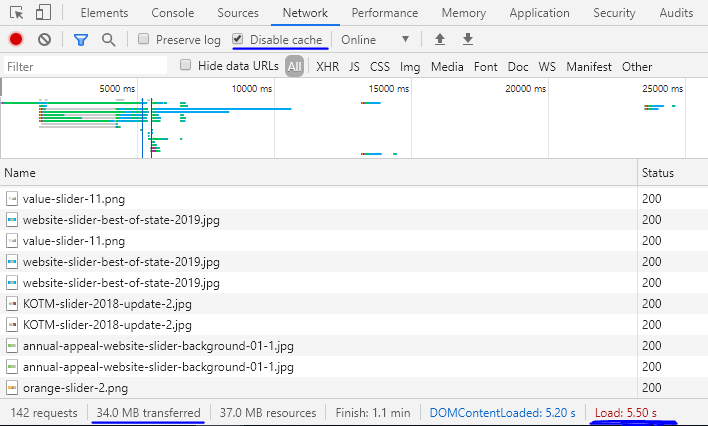Page Speed Improvements
Here are some of the very basic things you can do to improve page speeds. Doing anything beyond the following will require more technical expertise.
- Compress Images – My favorite is “Compress JPEG & PNG” by TinyPNG – https://wordpress.org/plugins/tiny-compress-images/
- Once you download it you will need to register it with an email address. I use clientname@sebomarketing.com as the email address and then log in to the catch all inbox to verify the email (you can ask Melodie or Jonny to verify the email).
- The free version only allows 500 images/month but after the initial round of compressions it will auto compress the images on upload as long as it hasn’t reached its quota for the month.
- You will find the bulk optimizer option as a sub option under “Media”
- I also use “Ewww Image Optimizer” by Shane Bishop when TinyPNG is maxed out – https://wordpress.org/plugins/ewww-image-optimizer/
- W3 Total Cache – https://wordpress.org/plugins/w3-total-cache/
- Be very careful with settings in this plugin. Some options will break the website depending on the theme, plugins, and hosting environment. For beginners, just do the following options and then check the site in an incognito window to make sure everything is still functioning properly.
- General Settings
- Enable Page Cache
- Enable Object Cache
- Enable Browser Cache
- General Settings
- Be very careful with settings in this plugin. Some options will break the website depending on the theme, plugins, and hosting environment. For beginners, just do the following options and then check the site in an incognito window to make sure everything is still functioning properly.