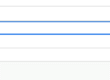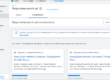Last Updated on January 6, 2020
SEO
Add Content
If you are posting posts that need to be posted sometime in the future, you can schedule them in the box where you would publish them where it says “Immediately” and then change it to the date you want. You SERIOUSLY need to read the content because it ALWAYS has something wrong with it, don’t just skim.
How To Put a Google Maps Thingy in WordPress (Areas We Serve Pages)
Google the area you want to appear in the map on the website. Click on that map that pops up in the search results that shows the border around the area. Click Share, Embed a Map, and then copy the HTML. You can just paste it in WordPress in the text (code) area of the page.
Why do they have blog posts on the back end but you can’t access them from the front end?
Go ahead and create the post and don’t worry about accessing it from the front end. For SEO purposes, we make blog posts about common questions people might be googling. That will lead them to the client’s site and then they can go from there to look at services, About Us, forms, etc. Some dentists choose to keep the blog so people already viewing the site can read through the posts, but some don’t want to have a blog on their site.
How to do Keyword Research When They Give You the Keywords
Go to keyword planner, click “Discover New Keywords,” do variants (e.g. if the keyword is implants it could be implants near me, dental implants, etc. just think of what people would be searching), Change the location to the state it’s in, then click “Download Keyword Ideas” in the top right corner to export to Google Sheets (it should immediately go to Excel, but import to Google because everybody hates Excel) and just pick the ones that have the word “implant” in it and then organize those into ad groups. If you’re in Excel, make sure you click “Save As” “Excel Workbook” or you’ll lose everything because it will download as a CSV. Then do the rest of the keywords and save the excel document and attach the sheets in LiquidPlanner at the very bottom.
How to do Keyword Research When They Ask for 3 Keywords
Leave the keywords in the note section of the task.
How to Decide Which to Choose: The video doesn’t talk much about the strategy of choosing whic keywords. We want to focus on getting position 5 or 6 to 3 or 4, or 11 to 10 so it shows up on the first page of search results. We also want to look for keywords that have lots of clicks and impressions to optimize our title tag, meta description, and landing page to contain those to make google like us even more and have us come up more, but also increase our conversion rate by making sure that that page is truly tailored to that keyword. What are people looking for? Let’s give it to them. Use common sense. With keyword research, look for the ones with moderate or low competition, that’s the attribute that matters the most. Export and organize into ad groups.
WordPress
How to Do Use Slider Revolution
This thing is super annoying. If you go into a homepage, you might notice that there is no way to edit the large image at the top of the screen. To edit it, you have to go to the WordPress menu and click Slider Revolution (or depending on the theme, some other variation of a slider). The theme usually already has the home page one set up, so go ahead and click on the edit pencil on #1 Home Page. If you want to change the background picture, you can’t do it through the display at the bottom. Under the first tab up top that says “Main Background” the first thing that pops up is Main/Background Image. You can download it there by clicking on Media Library.
How to Setup a Staging Site
Make sure that when you do set up the site, you put the ACTUAL client domain into clientdomain.dentalsitemarketing.com…I literally put that once because I thought they were going to change it later on. I also didn’t know where the client folder was to see the clients preferences: it’s in LiquidPlanner. Under Projects, go to Gargle>Websites (month)>client’s folder (with the blue folder icon). If you click on the client’s name, on the right side of the screen in the task description area, it will show any notes they have made.
Monthly Reports
How to Do Monthly Reports for Gargle
- Sign into Gargle Reports email (you should probably save it as another Chrome User). You’ll see the folders for all the Gargle Clients on the left side. Unless the client is new, you’ll be able to click on their folder, copy the report of the last month and paste it into a new draft. Change the month in the heading and enter the client’s email(s) (just copy the emails from last month). Attach the SEO Data Studio Report explanation document (just download it from the last month once and then drag it every time you do a new report).
- Now, you’ll update the content. Each Gargle Client goes through 2 months of set up (called 1 and 2-Strategy Month), and then they enter a 3 month cycle (Basic M1, Basic M2, Basic M3). You can see which month each client is on by going into the Projects tab in Liquidplanner Planner. Under the filter, click “All Items.” Enter folders Current Month Tasks>Gargle (CMT)>SEO>Clients folder. You’ll see the tasks under the client’s name. Here’s the nice thing about Gargle reports…you have to personalize hardly any information at all. The only times you do need to personalize are when we pick keywords or add content (you’ll attach new page links) This info should be provided in the notes section by whoever completed that task. If they forgot, you can yell at them and find it yourself on the Keyword Research document they created that month (copy the green highlighted words in the “Combined” sheet) or looking up the pages they were supposed to make according to the task description and copy the URL there. Besides these personalizations, you just copy the temple provided depending on what month they are on. You never have to modify next month’s plans. To find this template, just go to the gargle drive and look up Monthly Report 1, 2, Basic M1, M2, M3. So over all, there are only 5 possible kinds of emails you can draft. BE CAREFUL TO NOT SEND THE REPORT, LEAVE IT AS A DRAFT.
- When you are done updating the report, open another Gargle chrome user and click on the bookmark called Gargle Dental Website Clients. Go to the reporting tab. You’ll see that you can check the box for each client to say that the report has been drafted. Some clients are SEO and PPC or just PPC. Don’t worry about PPC, Parker or whoever sends reports at that point will do that.
If you see anything you know the person in charge of sending the reports needs to change that you can’t, mark it in red just so they don’t accidently miss it. You can start the reports whenever you want during the month, but they need to be sent off by the 7th of the month by Parker, so make sure to get them done well before then. If you are drafting them after the new month starts, you’ll have to go into the “Last Months Tasks” folder in Liquidplanner.